- 27 Sep 2022
- 1 Minute to read
- Contributors

- Print
- DarkLight
- PDF
Account Users
- Updated on 27 Sep 2022
- 1 Minute to read
- Contributors

- Print
- DarkLight
- PDF
Account Users
The TraceableLIVE® Web App Account Users Editor allows you to maintain any users that you want to have access to your TraceableLIVE® Account.
Click Account Users from the left hand menu and the list of user accounts will be displayed:
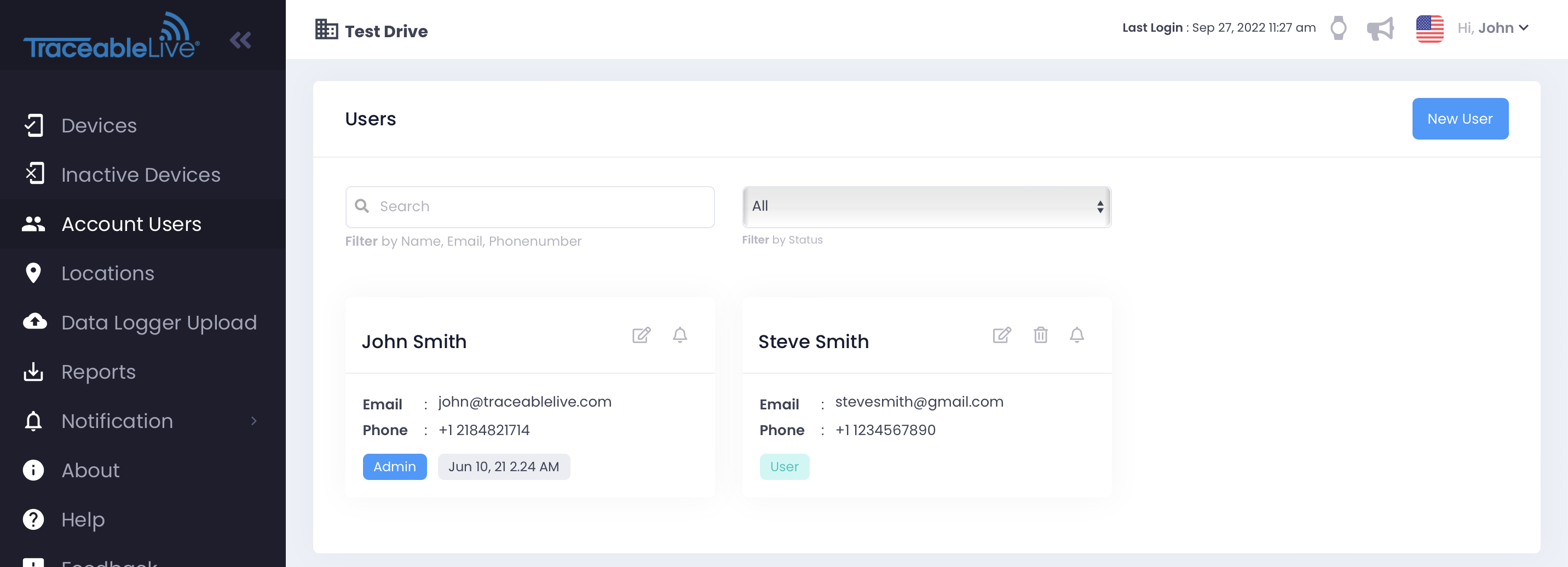
Click on a user to display their details:
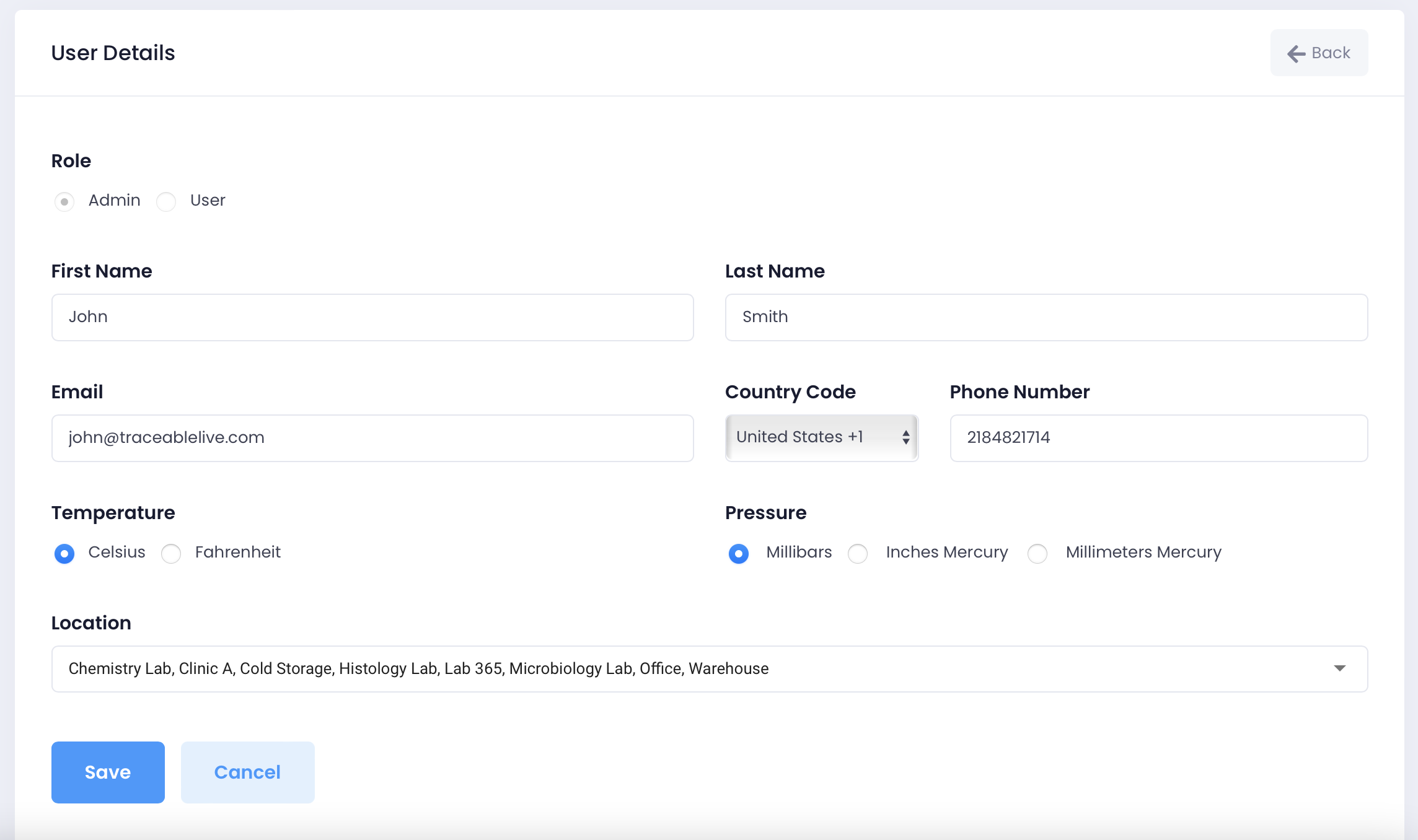
Adding a User
To add a new user account, click the New User button in the bottom, right-hand corner of the screen. This will display the New User editor.
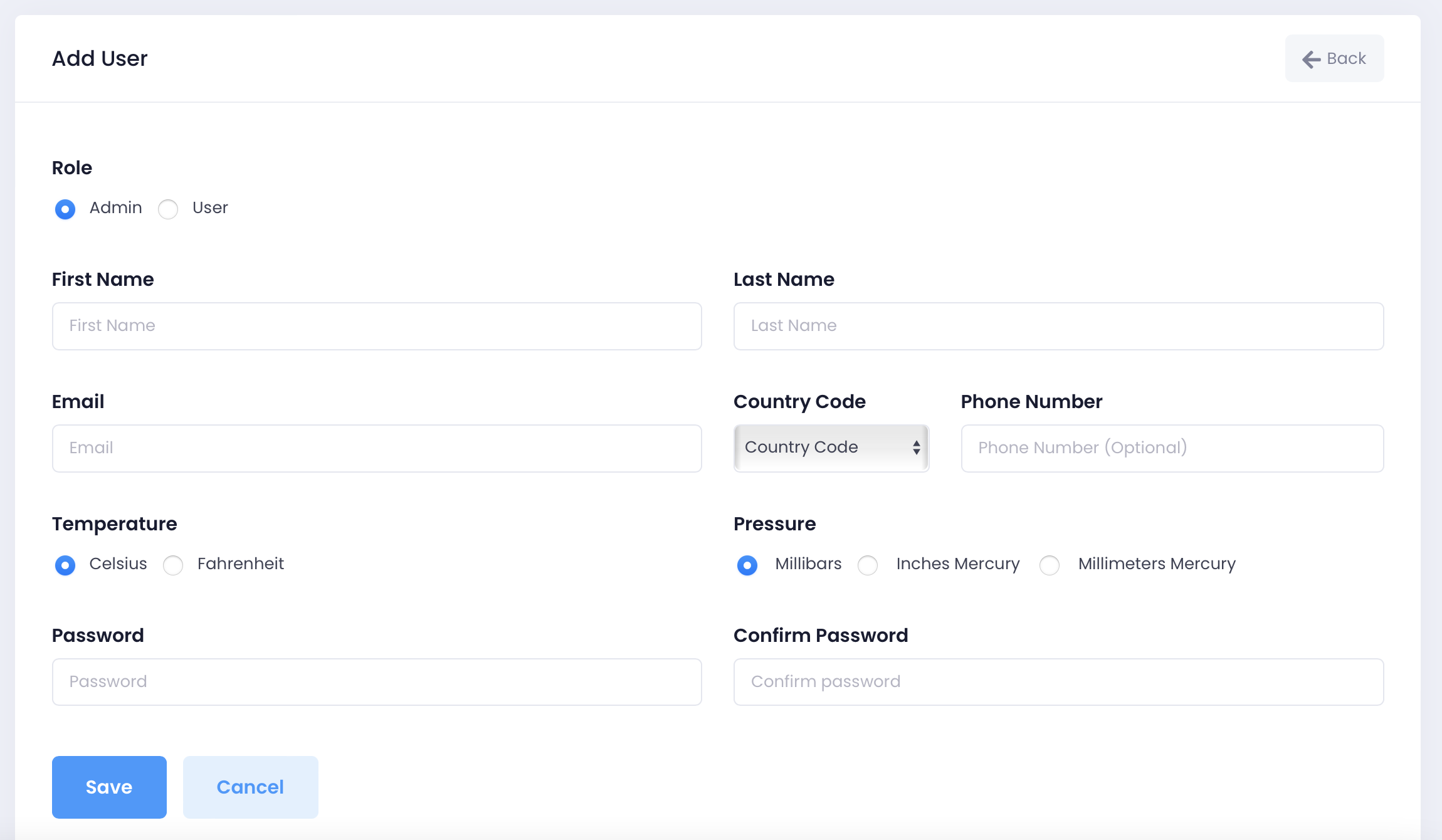
From here you can:
- Set the user's role as either a Standard user or Administrator.
- Enter the required First and Last Name.
- Enter the required Email Address.
- Select the Country Code:
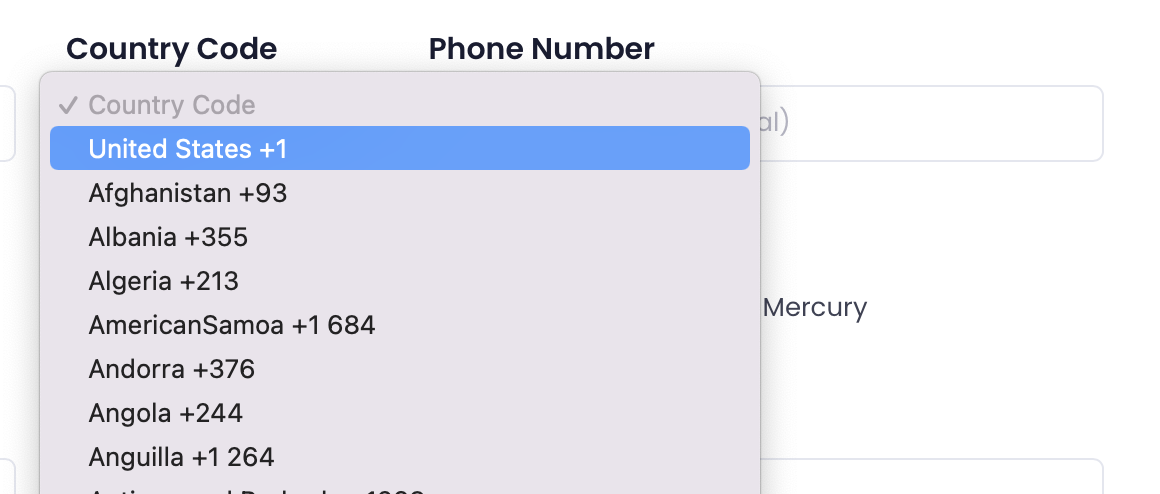
- Enter the user's Phone Number.
- Set the Temperature Unit of Measure. Any temperature reading in TraceableLIVE® will be displayed in this unit.
- Set the Pressure Unit of Measure. Any pressure reading in TraceableLIVE® will be displayed in this unit.
- Enter the required Password. Both the Password and Password Conformation fields must match exactly.
Click the Cancel button to abort the user addition. Click the Save button to create the new user account.
Editing a User
Click of a user name in the User List to edit that account. This will display the User Editor:
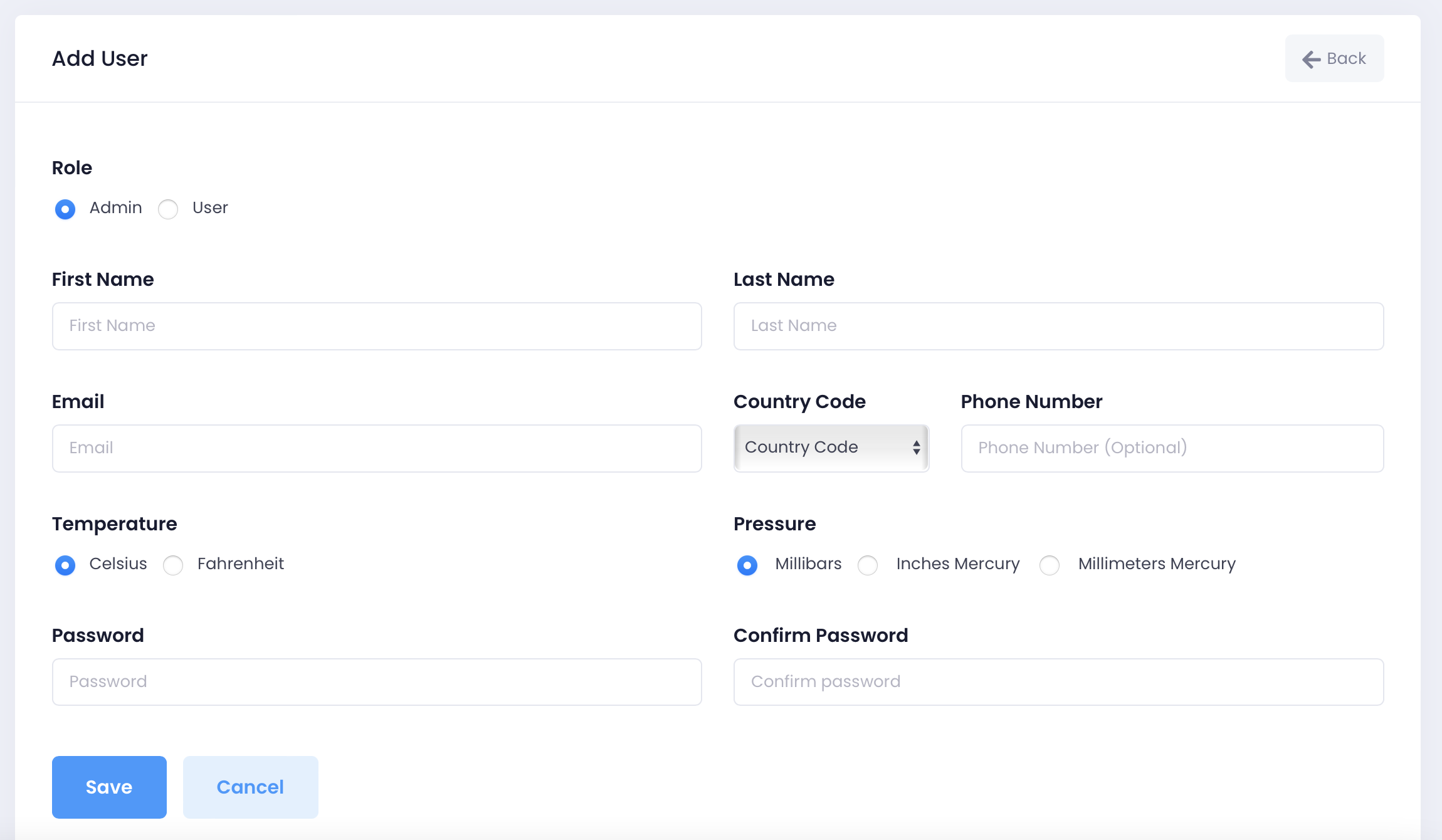
Make any required changes and click the Save button to save those changes.
Setting Notification Preferences
Click the Notification Settings Icon tab to modify the users' Notification Preferences.
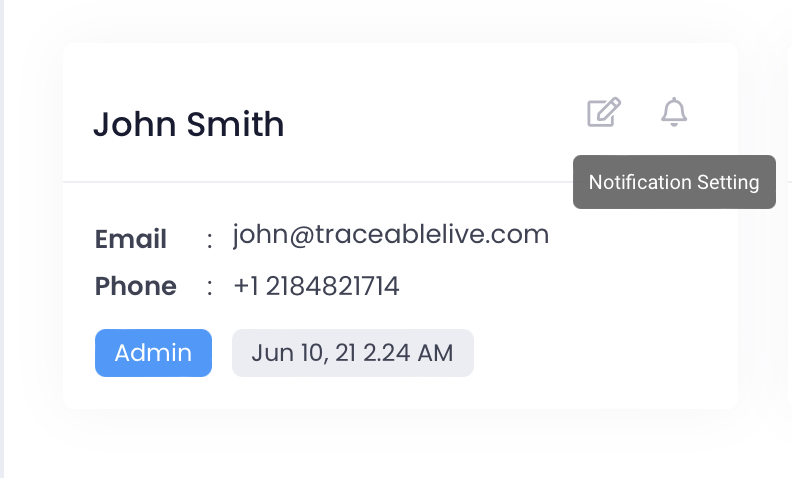
Click the switches to enable Email, Push or SMS text notifications for the given Locations.
Click the Save button to save your changes.
Deleting this User
Click the Trashcan Icon in the top, right-hand corner of the screen to delete this user. A conformation dialog will be displayed. Click Cancel to abort or Ok to remove this account.
Deleting a User
On the User List, click the Trashcan icon to delete the given user account. A conformation dialog will be displayed.
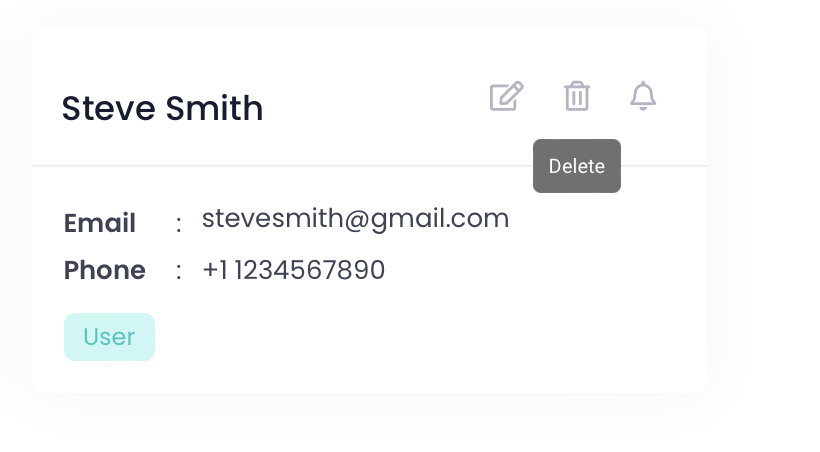
Click Cancel to abort or Ok to remove this account.


