- Print
- DarkLight
- PDF
Device Notification
From the Hamburger Menu, select Notification, then choose Notification User to open the Device Notification Settings Editor.
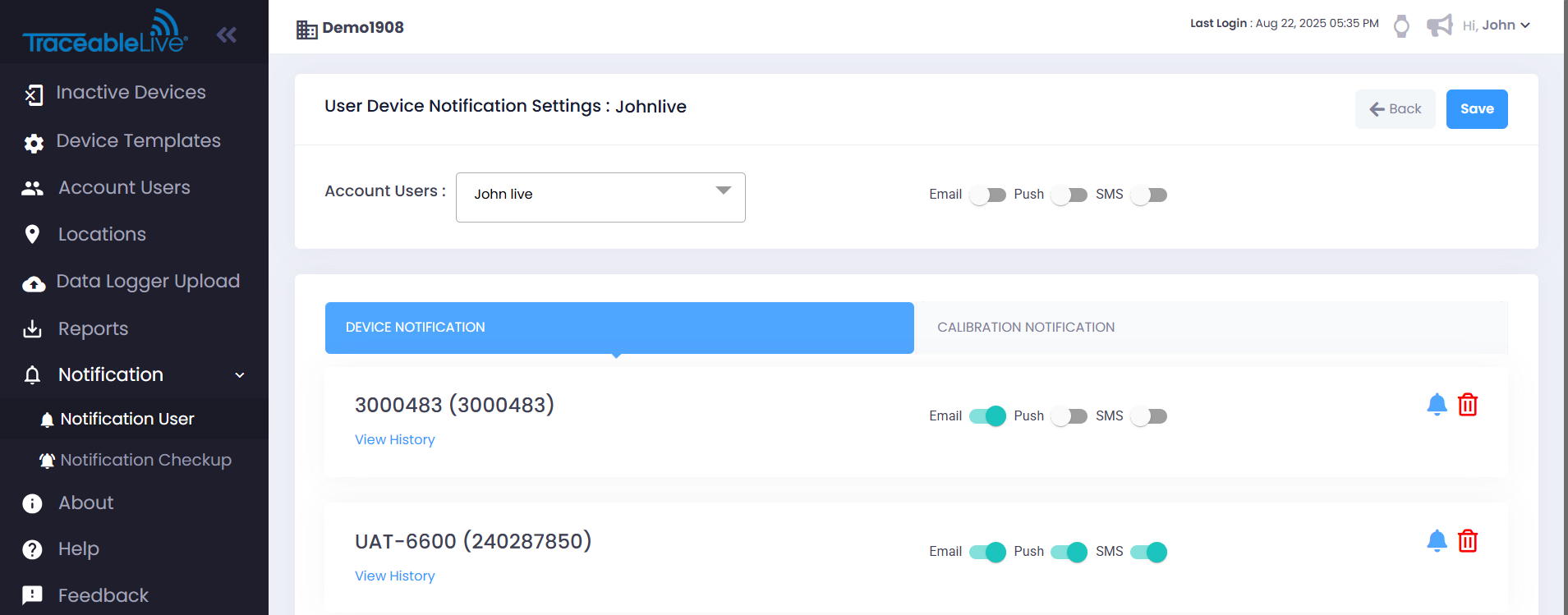
This list shows all devices that the selected user is associated with in your TraceableLIVE® account, along with the types of notifications they can receive from each device.
For each device, you can enable or disable three possible notification types:
- Email - If enabled, you will receive email notification from devices at this location.
- Push - If enabled, you will receive push notifications from devices at this location.
- SMS - If enabled, you will receive SMS text message notifications from devices at this location.
When finished making adjustments, click the Save button at the top, center of the screen to save your changes.
Notification Change History
You can see the history of any changes a user has made to their notification preferences:

Click the View History link to display the history of changes:
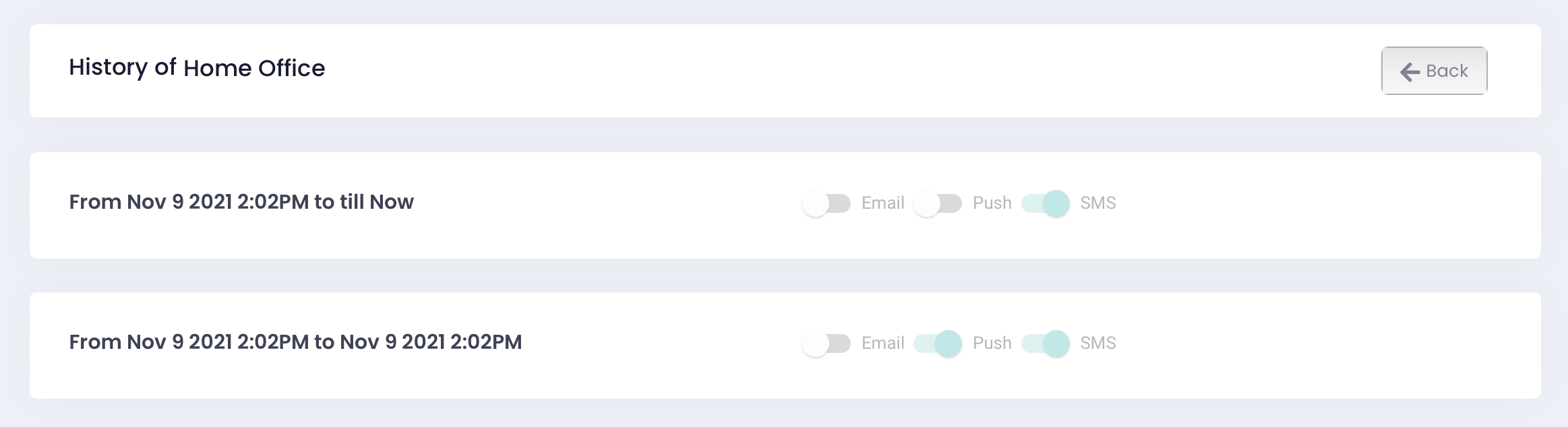
Notification Preferences
Traceable® Data Logger
Click the notification bell icon next to a device to open the Notification Preferences window. From here, you can select the events you’d like to receive alerts for, such as:
- Alarm Ack – When an alarm is acknowledged
- Max Alarm Out / Min Alarm Out – When readings go outside the defined limits.
- Max Alarm In / Min Alarm In – When readings return within the defined limits.
- Clear Min/Max / Device Checked – When alarms are cleared or the device is checked.
- Low Battery – When the device battery is running low.
- Lost Connectivity – When the device loses network connection.
- Connectivity Restored – When the device reconnects.
- Setting Changed – When device settings are updated.
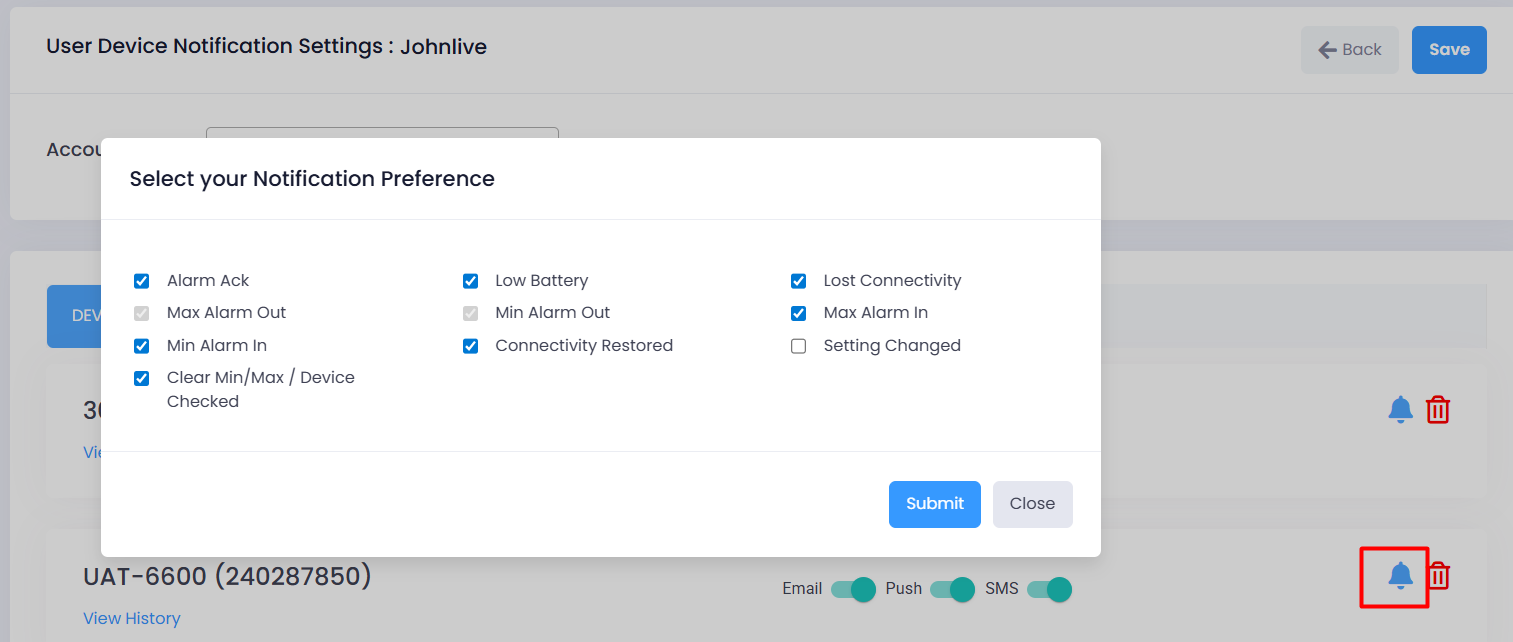
The Max Alarm Out and Min Alarm Out notifications cannot be disabled. These are critical alarms required for compliance and monitoring purposes.
To update your preferences:
- Click the bell icon next to the device.
- In the Notification Preferences window, check the events you want to be notified about, or uncheck the ones you don’t.
- Click Submit to confirm your choices.
- Click Save to apply the changes.
Only the events you select will generate notifications, and they will be delivered through the channels you enable (Email, Push, SMS).
Traceable® 7600 Smart Wi-Fi Data Logger
Click the notification bell icon next to a device to open the Notification Preferences window. From here, you can select the specific events you’d like to receive alerts for, such as:
- Low Battery – When the device battery is running low.
- Wi-Fi Connection Lost / Restored – When the device loses or regains network connection.
- Settings Changed – When device settings are updated.
- Device Checked – When a device check is performed.
- Acknowledgement – When an alarm is acknowledged.
- Max Out / Min Out – When readings go outside the defined limits.
- Max In / Min In – When readings return within the defined limits.
- Door Open – When the door sensor detects that the refrigerator door remains open beyond the configured time limit.
- New Probe Connected / Disconnected Probe – When a probe is connected or removed.
- AC Power Disconnected – When the device is disconnected from AC power.
The Max Out and Min Out notifications cannot be disabled. These are critical alarms required for device compliance and monitoring purposes.
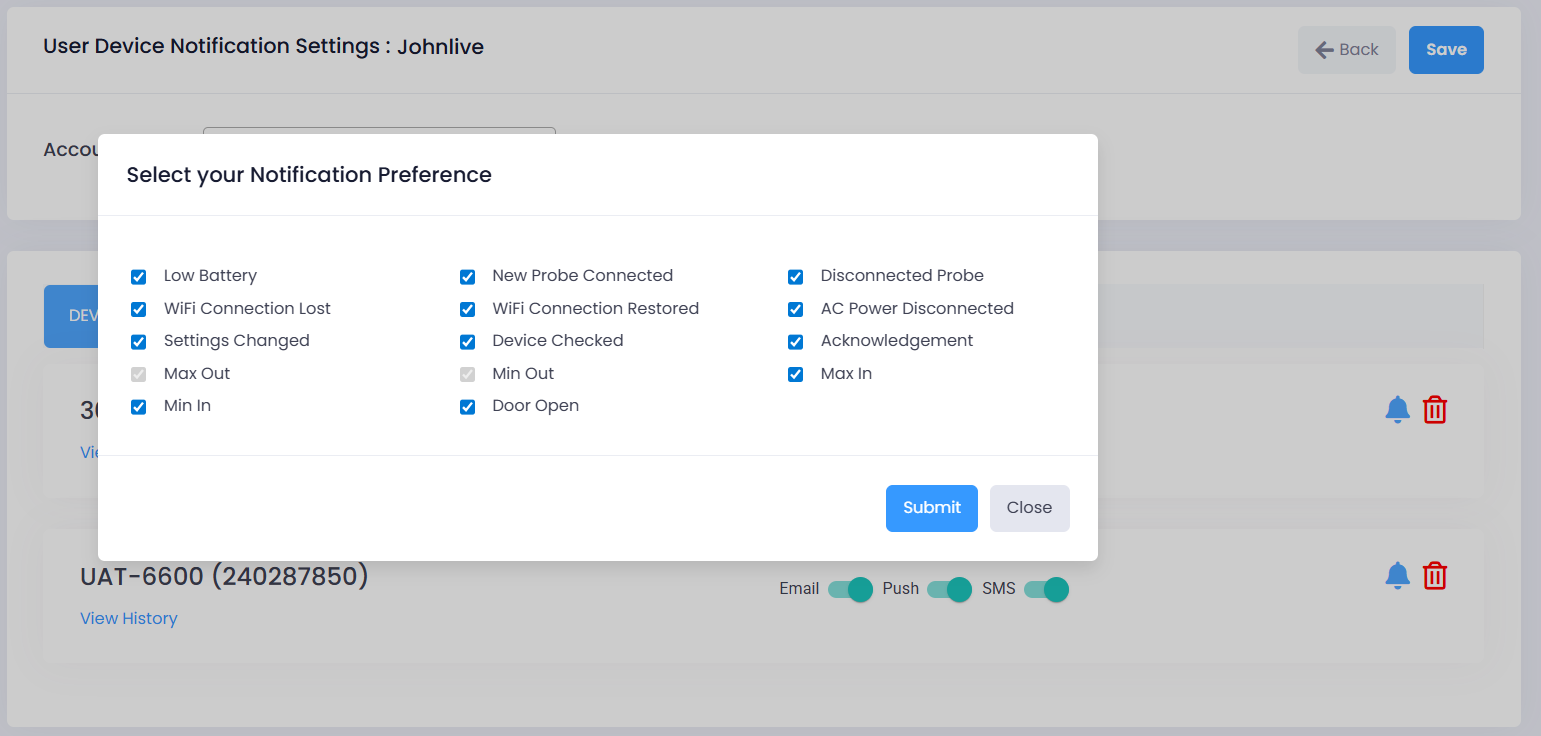
To update your preferences:
- Click the bell icon next to the device.
- In the Notification Preferences window, check the events you want to be notified about, or uncheck the ones you don’t.
- Click Submit to confirm your choices.
- Click Save to apply the changes.
Only the events you select will generate notifications, and they will be delivered through the channels you enable (Email, Push, SMS).


