Account Settings
- 27 Sep 2022
- 1 Minute to read
- Contributors

- Print
- DarkLight
- PDF
Account Settings
- Updated on 27 Sep 2022
- 1 Minute to read
- Contributors

- Print
- DarkLight
- PDF
Article summary
Did you find this summary helpful?
Thank you for your feedback!
Account Settings
The TraceableLIVE® Web App Account Settings Editor allows you to maintain your master TraceableLIVE® Account, maintain Users and adjust Payment Methods.
Click the Logged In User Menu in the top, right-hand corner of the screen and select Account Settings.
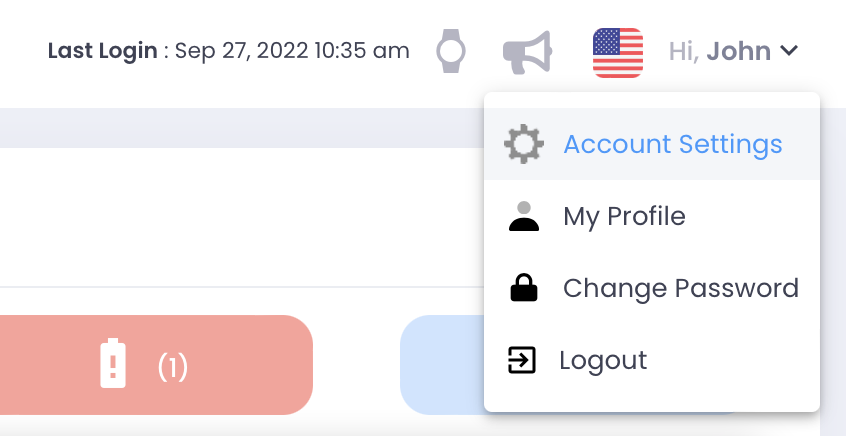
This will display the Account Settings Editor.
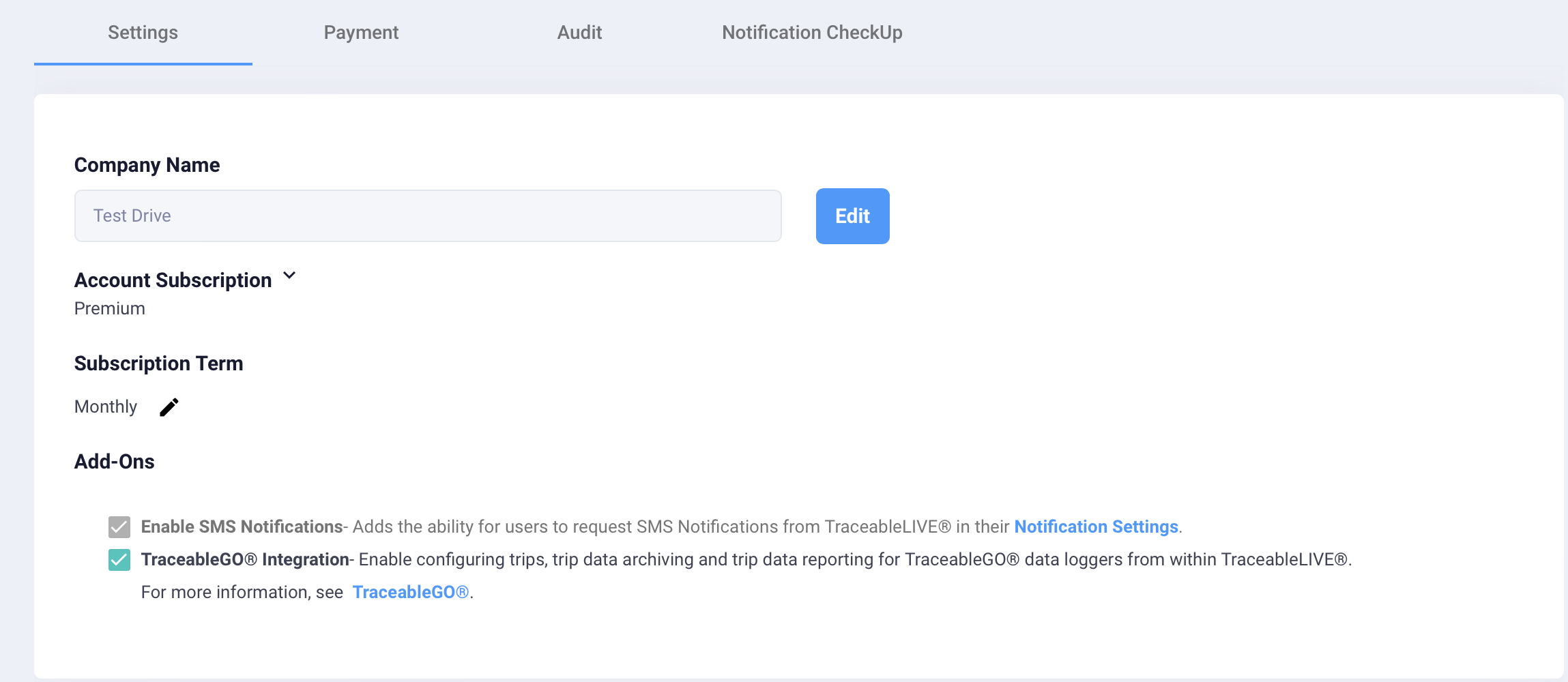
Editing Your Account
With this form open you can:
- Click the Company edit field and enter or edit the master account name.
- Click on the Pencil Icon under the Account Subscription heading and select the desired TraceableLive® Subscription Plan level:
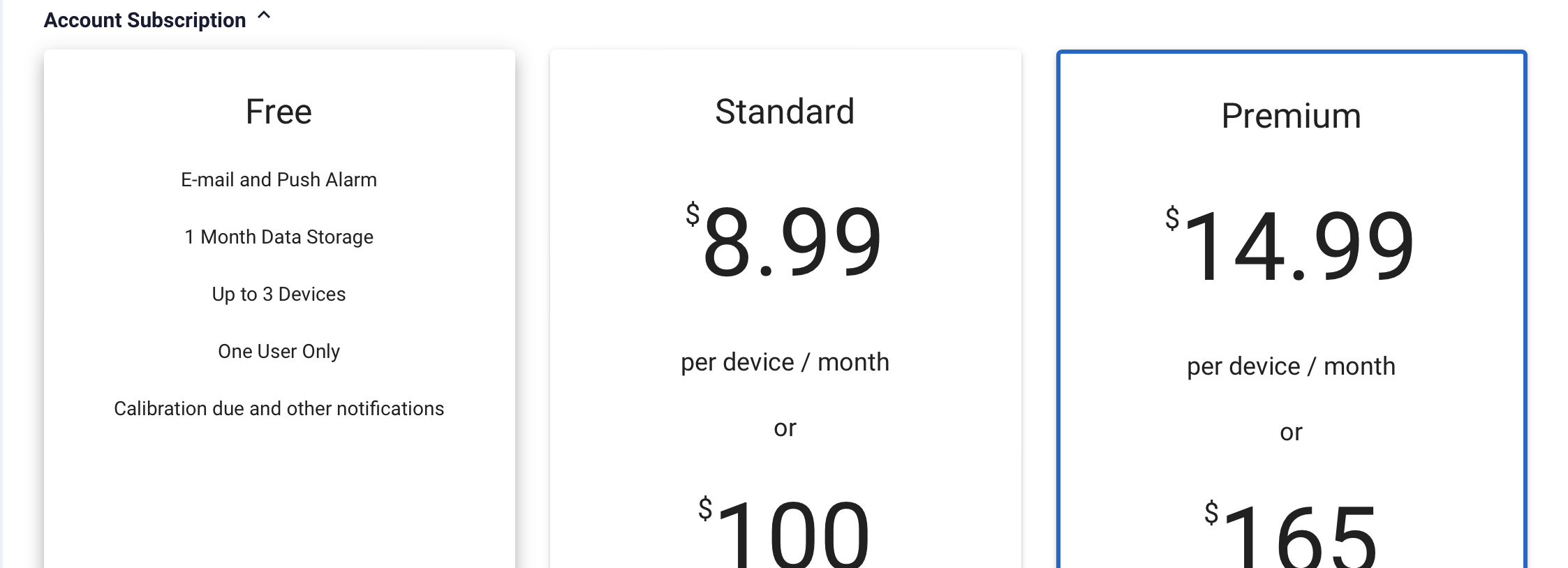
- Click on the Pencil Icon under the Subscription Term heading and select the desired billing cycle:
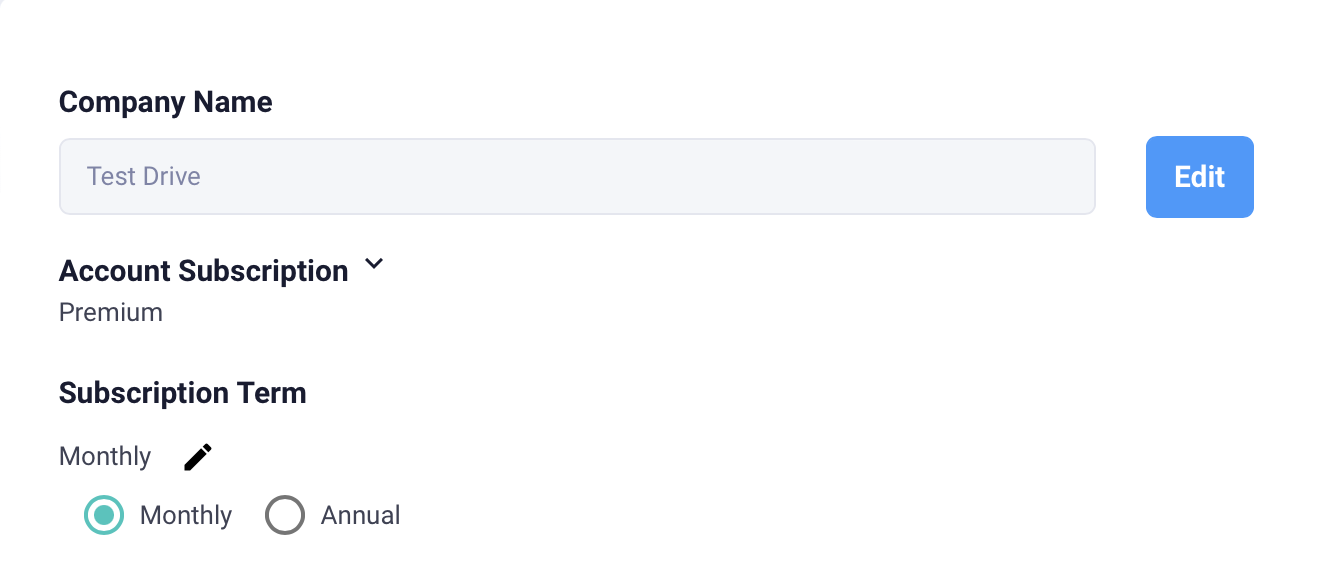
- You can optionally enable SMS and TraceableGO® support, additional fees may apply based on your subscription level:
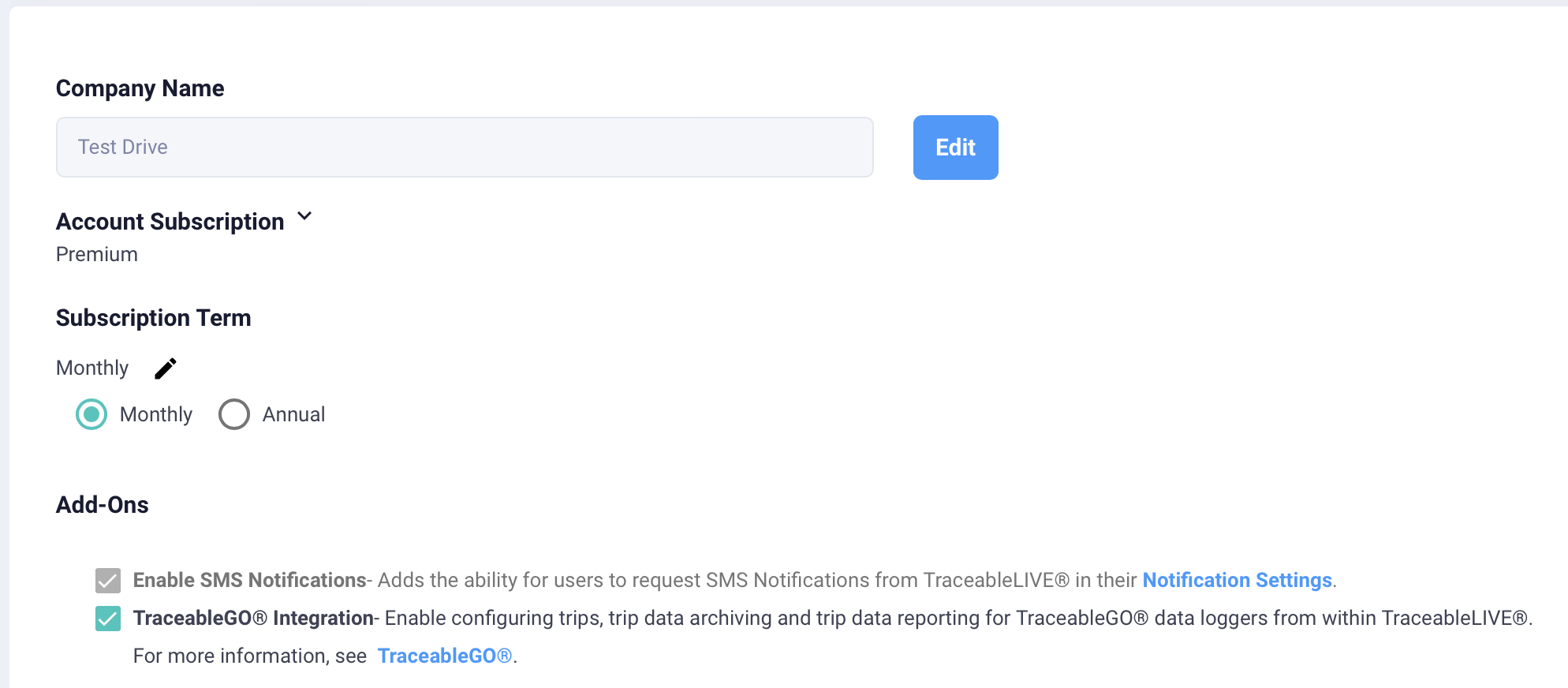
For more details, please see our [Features and Pricing](https://www.traceable.com/traceablelive) page. For more information about TraceableGO®, please see our [TraceableGO® Product Page](https://www.traceable.com/traceablego).
- Click the Save button to finalize your selection. Based on the TraceableLive® Subscription Plan you have chosen, you may be taken to our Billing Processors page to enter your payment method and complete the subscription process.
Was this article helpful?


