- Print
- DarkLight
- PDF
Probe Data
The Probe Data settings allow users to configure important settings for temperature probes connected to the device. This includes setting alarm delays, viewing recalibration dates, and tracking the serial number of each probe.
To ensure that your Probe Data settings are saved both on the web application and synced automatically with the device, make sure the device is connected to both Wi-Fi and Power during the process. Without these connections, the changes will only be saved on the web application.
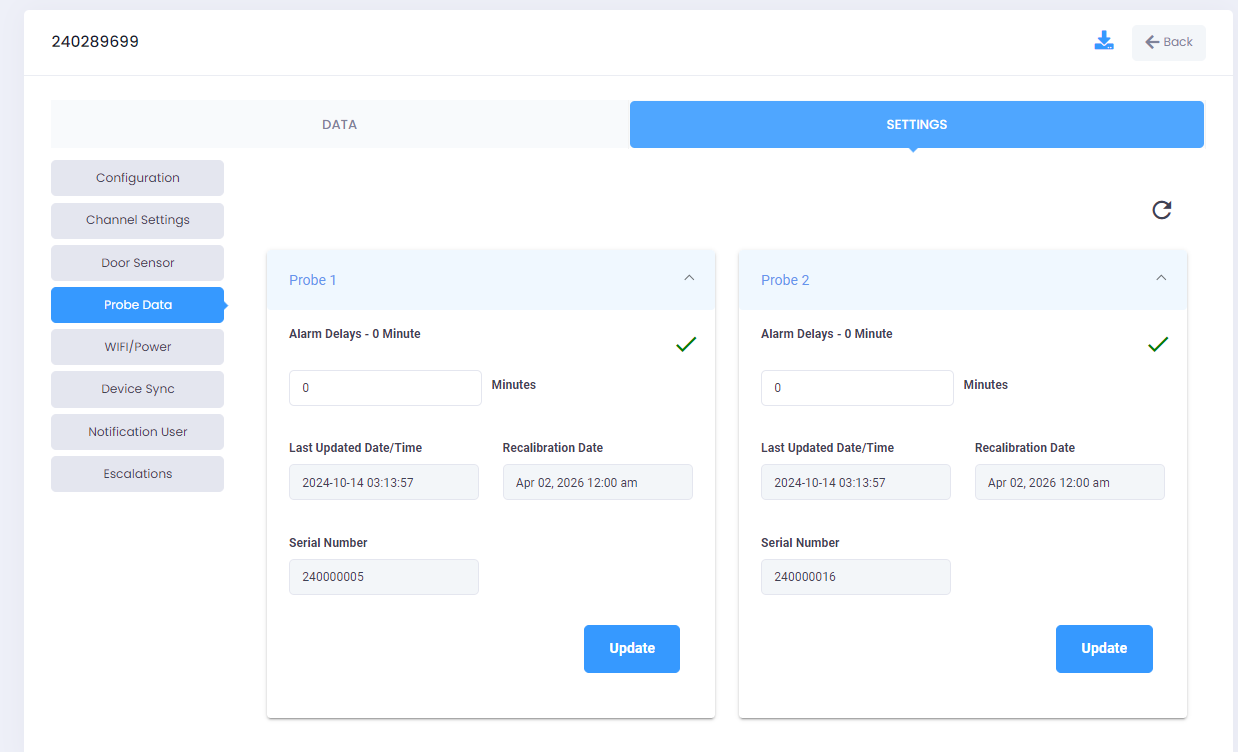
Field Insights
Accessing Probe Data settings:
- Login into the TraceableLIVE® account.
- Select a device from the device list.
- From the Settings menu, navigate to Probe Data.
Set Alarm Delays:
- In the Alarm Delays field, user can input the number of minutes the system should wait before triggering an alarm.
- The entered value must be within the allowed range of 0 to 60 minutes.
- Alarm delays prevent false or unnecessary alarms by allowing a grace period before the system responds to out-of-range temperature readings.
Last Updated Date/Time (View Only):
The Last Updated Date/Time field displays the last time the temperature probe’s settings were updated.
Recalibration Date (View Only):
The Recalibration Date shows the next scheduled calibration date for the temperature probe.
Serial Number (View Only):
Each temperature probe is assigned a unique serial number, displayed in the Serial Number field.
- After making the necessary changes, click Update to save all the configurations.
- Wait for 15 seconds to sync the updated settings to the device.
- After 15 seconds, check the updated fields for a green tick mark, indicating that the settings have been successfully updated.
- If a red error icon is displayed, ensure the device is connected to Wi-Fi and Power, and try updating the settings again.


