- Print
- DarkLight
- PDF
Article summary
Did you find this summary helpful?
Thank you for your feedback!
Door Sensor
The Door Sensor Settings allow users to configure sensors attached to the device, including renaming sensors, setting alarm delays, and monitoring the connection status of each sensor.
IMPORTANT!
To ensure that your Door Sensor settings are saved both on the web application and synced automatically with the device, make sure the device is connected to both Wi-Fi and Power during the process. Without these connections, the changes will only be saved on the web application.
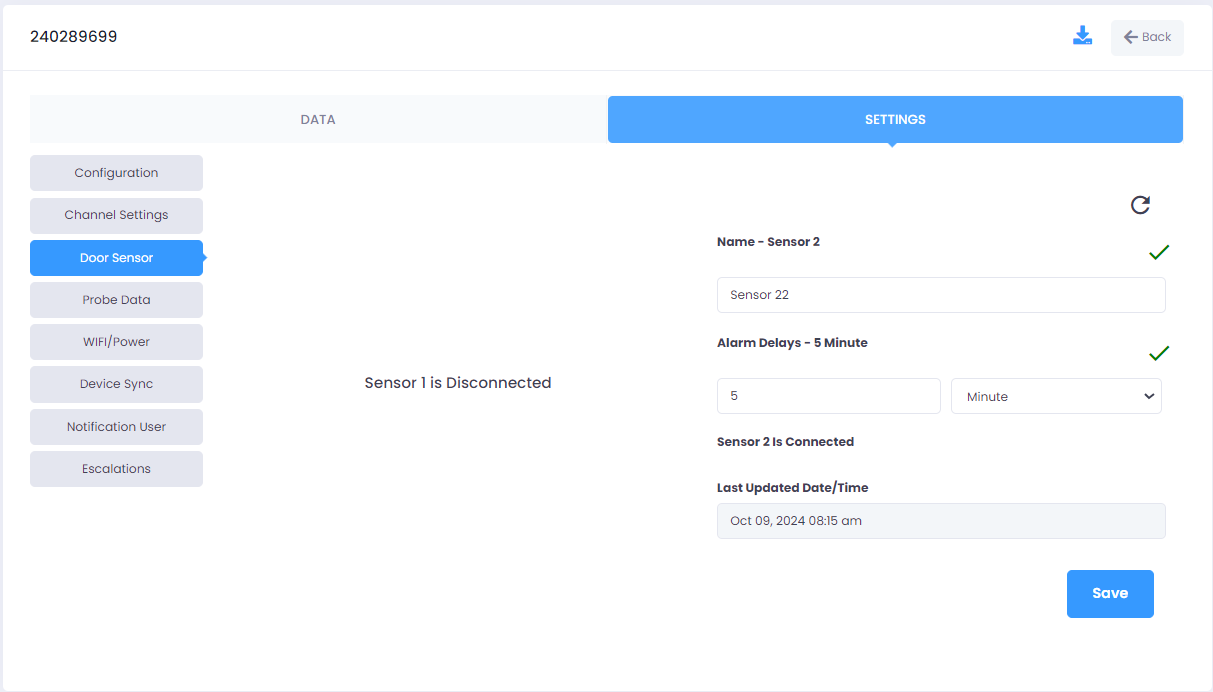
Field Insights
Accessing Door Sensor settings:
- Login into the TraceableLIVE® account.
- Select a device from the device list.
- From the Settings menu, navigate to Door Sensor.
View Sensor Status:
The system displays the status of each sensor. For instance:
Sensor 1 is Disconnected indicates that Sensor 1 is not currently connected.
OR
Sensor 2 is Connected confirms that Sensor 2 is properly connected and functioning.
Rename the Sensor:
- In the Name field, user can enter a new name for the sensor.
Set Alarm Delays:
- In the Alarm Delays field, user can input the desired delay before the alarm is triggered (e.g., "5"). Then select the time unit (e.g., Minute or Hours).
- The input must be between 1 minute and 12 hours.
- Alarm delays ensure that alarms are not triggered immediately after a sensor is activated. This is useful in scenarios where brief sensor activations, like momentary door openings, should not trigger an alarm.
Last Updated Date/Time (View Only):
- The Last Updated Date/Time field shows when the sensor settings were last modified
NOTE
- After making the necessary changes, click Save to save all the configurations.
- Wait for 15 seconds to sync the updated settings to the device.
- After 15 seconds, check the updated fields for a green tick mark, indicating that the settings have been successfully updated.
- If a red error icon is displayed, ensure the device is connected to Wi-Fi and Power, and try updating the settings again.
Was this article helpful?


