- Print
- DarkLight
- PDF
Device Sync
The Device Sync settings section allows users to synchronize various device configurations, such as channel settings, Wi-Fi settings, door sensors, and more. It ensures that any updates made to the device are synced and reflected correctly. This section also provides options to clear or mute alarms and initiate firmware updates.
The options on this screen will only work if the device is connected to both Power and Wi-Fi. Without these connections, the system will not be able to sync settings, clear/mute alarms, or perform firmware updates.
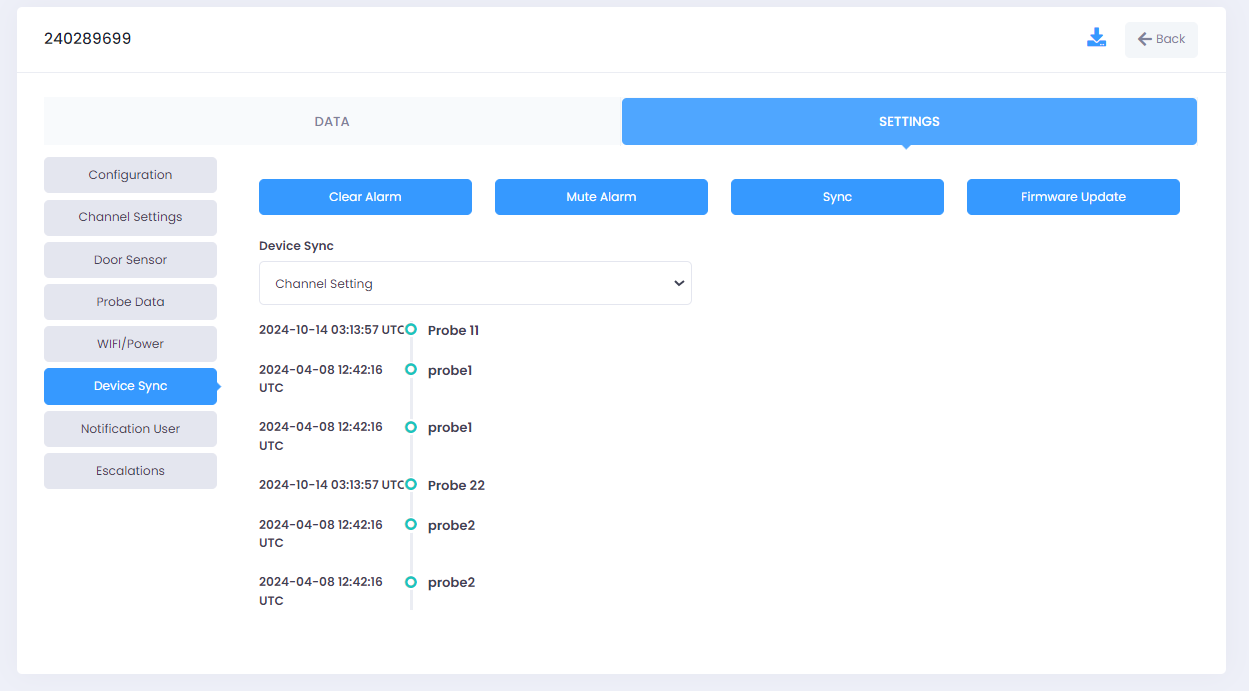
Field Insights
Accessing Device Sync :
- Login into the TraceableLIVE® account.
- Select a device from the device list.
- From the Settings menu, navigate to Device Sync.
Clear or Mute Alarms:
- User can use the Clear Alarm button to Dismiss any active alarms.
- User can user the Mute Alarm button to silence alarms without clearing them.
- These options provide immediate control over the device’s alarm system, allowing users to either stop or temporarily mute alarms as needed.
Sync:
Users can use the Sync button to force the system to sync all the settings to the cloud in case there is any discrepancy between the device and the cloud. This is useful when manual confirmation of the updated settings being reflected in the cloud is necessary.
- Users do not need to use this option every time after saving or updating any settings, as the system will initiate an auto-sync automatically.
- The Sync button is only needed for manual intervention in case of issues.
Firmware Update:
Users can update the device firmware directly from the web application using the Firmware Update button. This ensures that the device is running the latest software version, providing access to new features, security updates, and performance improvements.
Refer document Update Device Software From Web


