- Print
- DarkLight
- PDF
Notification User
The Notification User tab allows users to configure who will receive notifications from the device and through which channels, such as email, push notifications, or SMS. This feature ensures that selected users are kept informed of important device events and alerts through their preferred method of communication.
To receive notifications, the device must be connected to both Wi-Fi and Power. If the device is not connected, notifications will not be sent until the device reconnects to Wi-Fi and power.
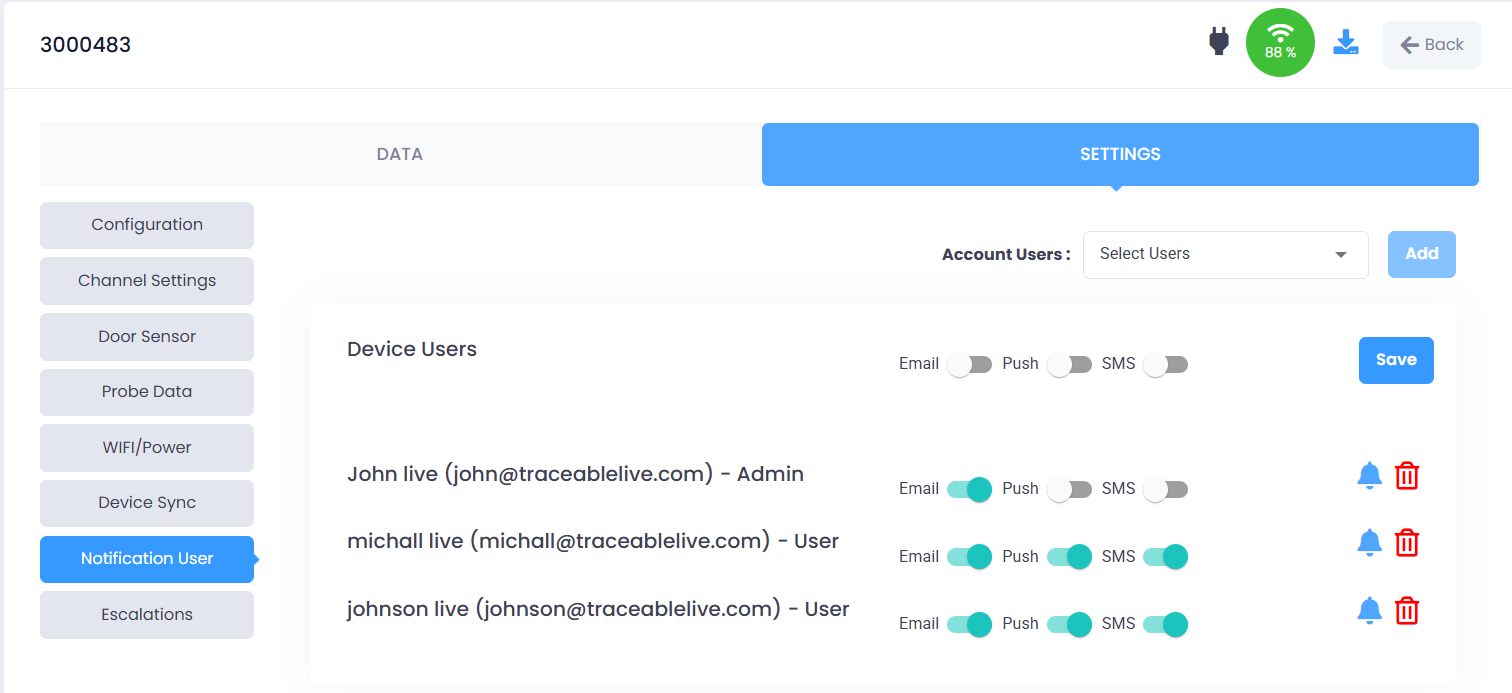
Field Insights
Account Users (Add a User):
- User can use the dropdown menu next to Account Users to select a user to add to the notification list.
- Select the user and click Add.
- This feature allows users to include account members who should receive alerts and notifications.
Selecting Notification Methods:
Once a user is added, select the preferred notification method(s) for each user by toggling the switches next to Email, Push, or SMS.
Email: If enabled, the user will receive email notifications from the device.
Push: If enabled, the user will receive push notifications directly on their mobile device.
SMS: If enabled, the user will receive SMS text message notifications from the device.
After selecting the notification methods for each user or for multiple users, click the Save button to apply the changes.
Notification via SMS is only available for devices with a Premium subscription or when a Premium activation code is applied to the device.
Notification Preferences:
Click the notification bell icon next to a user to open the Notification Preferences window. From here, you can select the specific events you’d like to receive alerts for, such as:
- Low Battery – When the device battery is running low.
- Wi-Fi Connection Lost / Restored – When the device loses or regains network connection.
- Settings Changed – When device settings are updated.
- Device Checked – When a device check is performed.
- Acknowledgement – When an alarm is acknowledged.
- Max Out / Min Out – When readings go outside the defined limits.
- Max In / Min In – When readings return within the defined limits.
- Door Open – When the door sensor detects that the refrigerator door remains open beyond the configured time limit.
- New Probe Connected / Disconnected Probe – When a probe is connected or removed.
- AC Power Disconnected – When the device is disconnected from AC power.
The Max Out and Min Out notifications cannot be disabled. These are critical alarms required for device compliance and monitoring purposes.
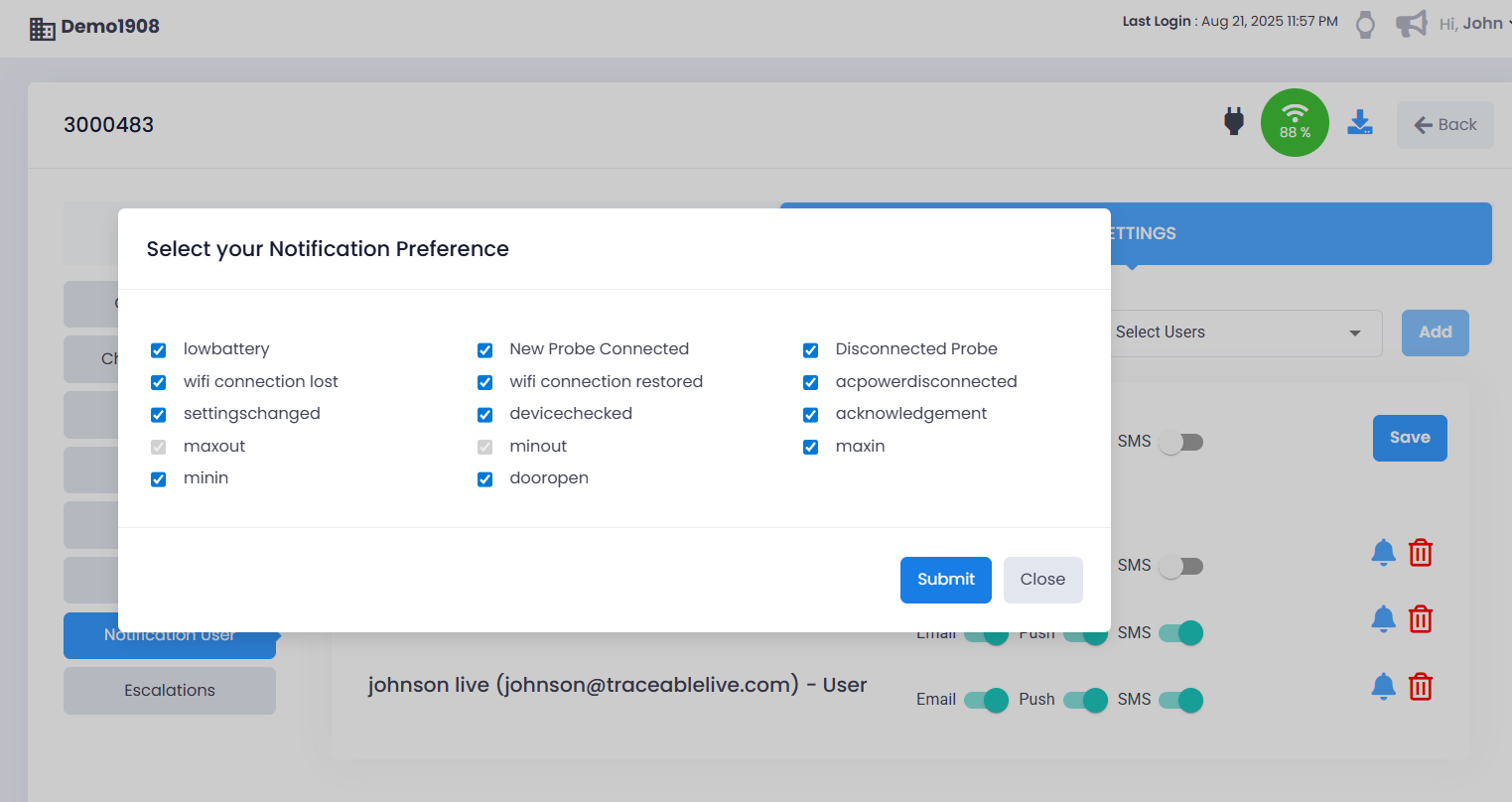
To update your preferences:
- Click the bell icon next to the user.
- In the Notification Preferences window, check the events you want to be notified about, or uncheck the ones you don’t.
- Click Submit to confirm your choices.
- Click Save to apply the changes.
Only the events you select will generate notifications, and they will be delivered through the channels you enable (Email, Push, SMS).
Remove a User:
- To remove a user from the notification list, click the Trash Bin icon next to the user's name.


