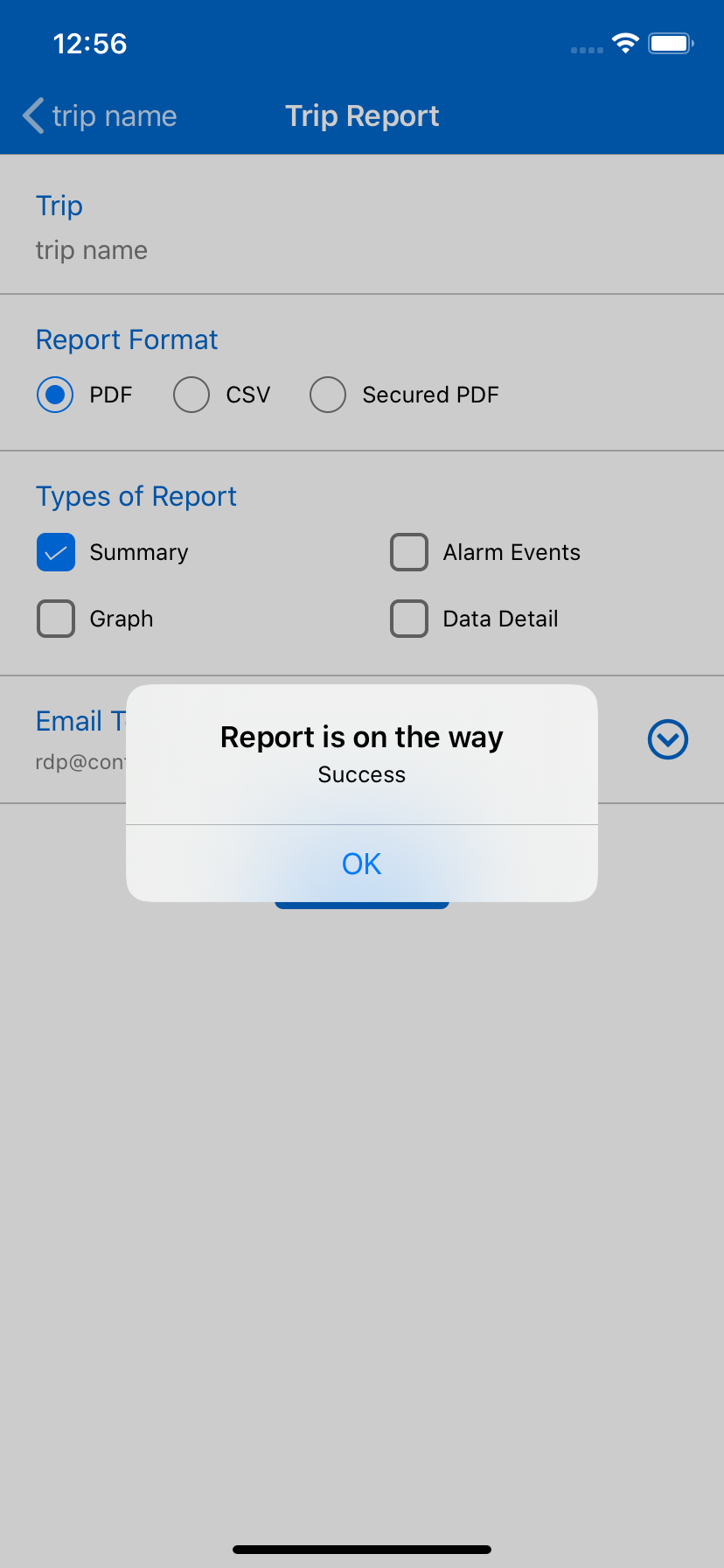- 27 May 2020
- 1 Minute to read
- Contributors

- Print
- DarkLight
- PDF
Trip Reports
- Updated on 27 May 2020
- 1 Minute to read
- Contributors

- Print
- DarkLight
- PDF
This feature is only available TraceableGO has been activated for your TraceableLIVE® account. See Managing Subscriptions for more details.
TraceableGO® Trip Reports
Clicking the Report Icon at the top of the Trip View screen displays the Trip Report Screen.
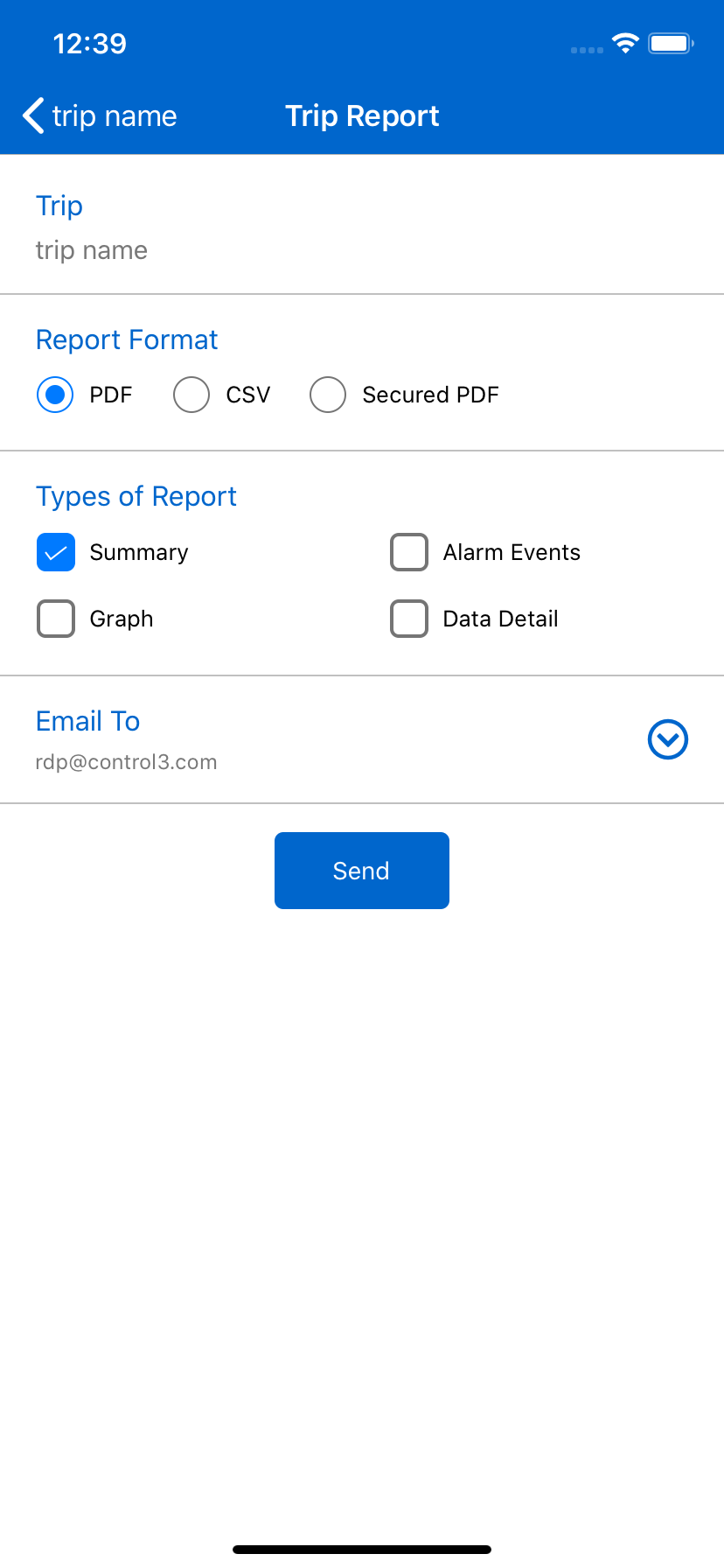
From here you can:
Enter an optional name for the Trip.
Select the Report Format. If you select Secured PDF, you will have the option of entering a Password and Confirm Password. These are required and must match exactly:
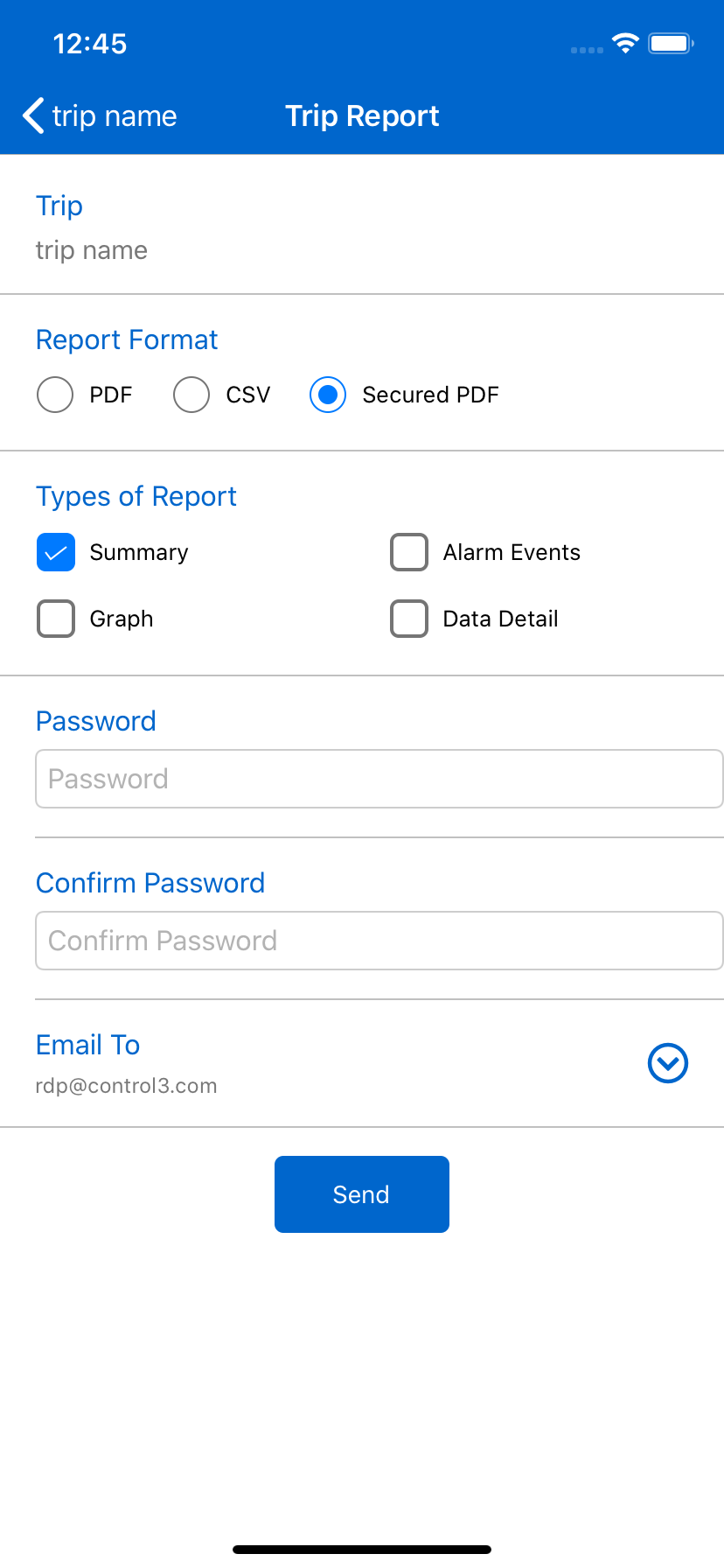
Select the Types of Report to generate by placing a check by the information that you want to include in the report.
Enter or select at least one Email To address to send the report to:
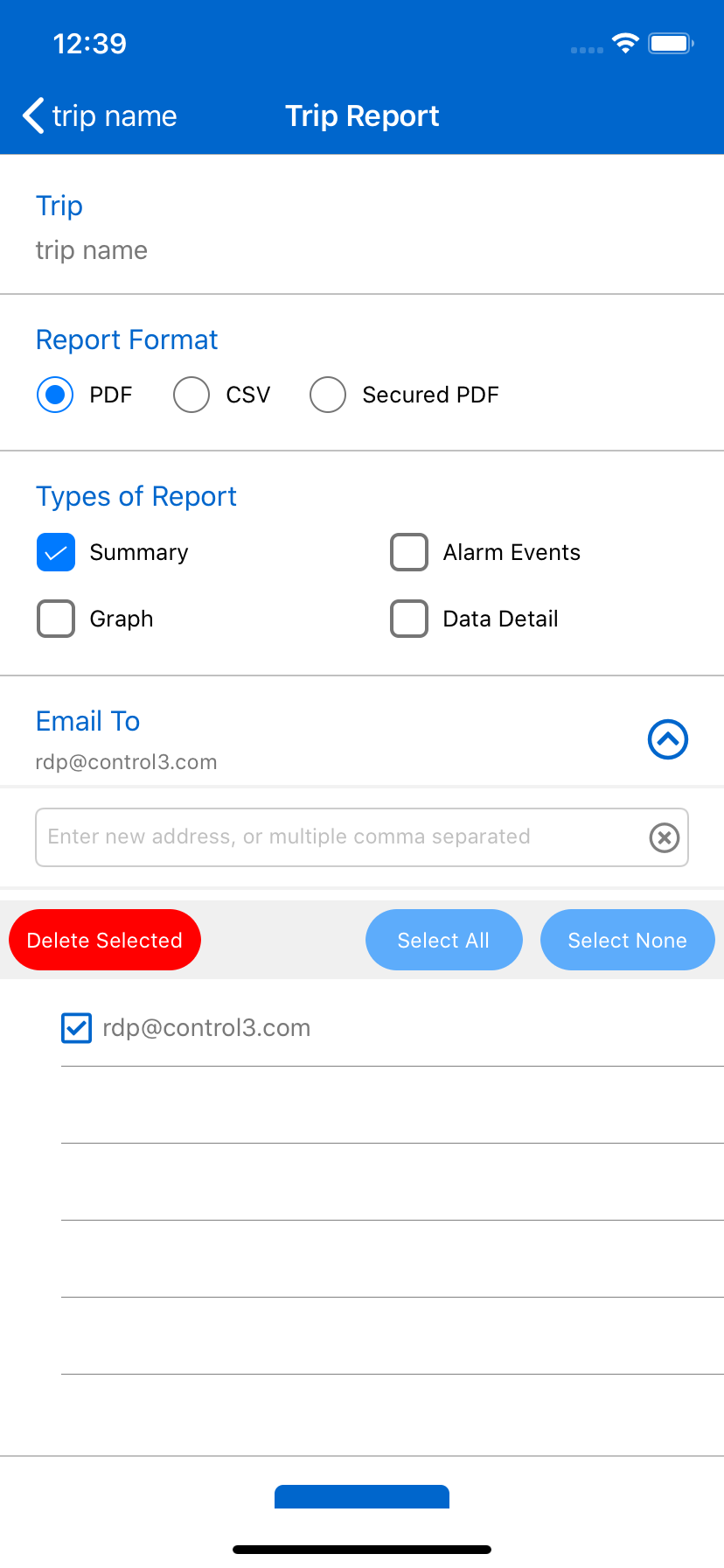
Open the Email To turndown and enter a new email address. It will be added to the list of addresses and automatically checked. Tap the Delete Selected button to delete any checked address. Tap the Select All button to select all addresses. Tap the Select None button to deselect all addresses.
Place a check by any address that you want to send the report to.
Scroll to the bottom on the screen and tap the Send button. An alert will be displayed with a success and failure message: