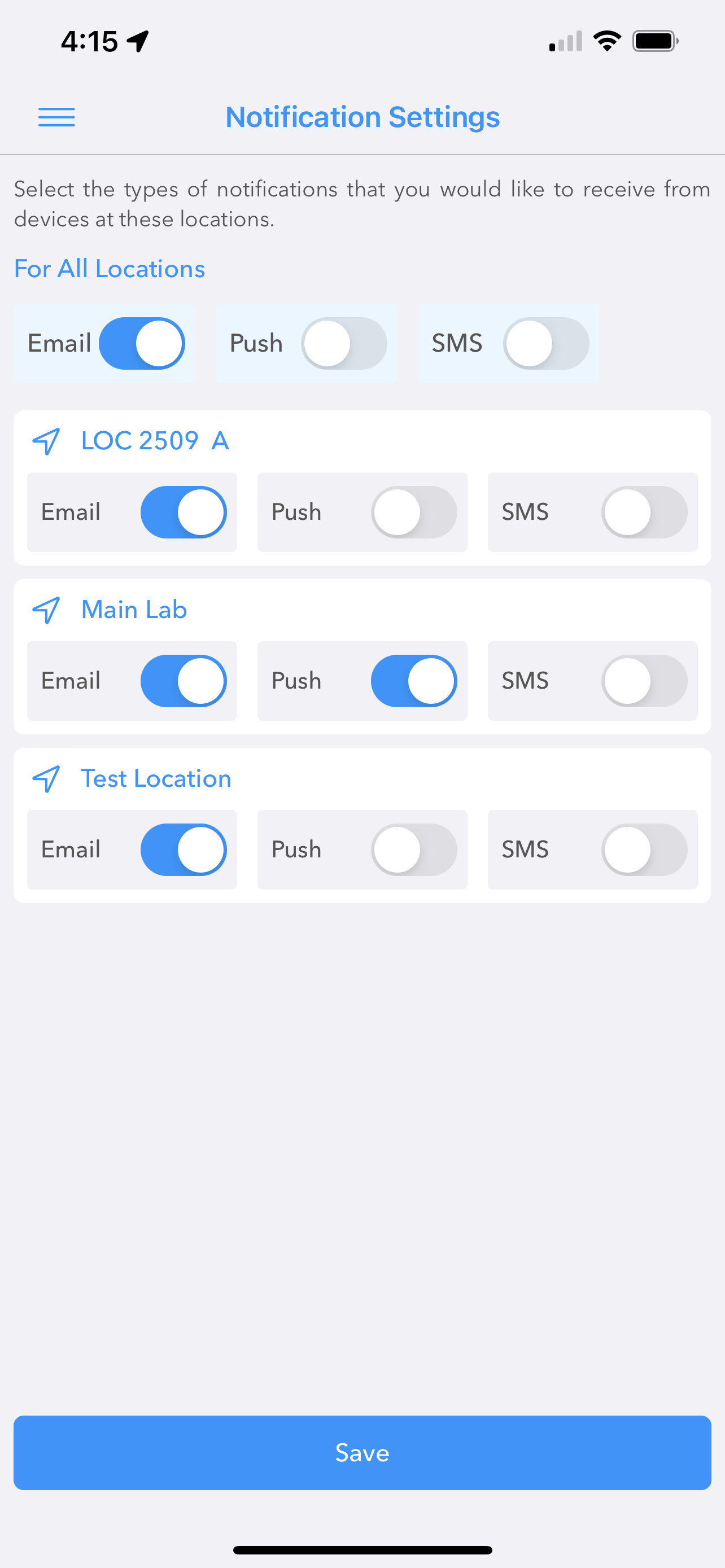- 18 Mar 2022
- 1 Minute to read
- Contributors

- Print
- DarkLight
- PDF
Notification Settings Editor
- Updated on 18 Mar 2022
- 1 Minute to read
- Contributors

- Print
- DarkLight
- PDF
Notification Settings Editor
From the Hamburger Menu select Notification Settings to bring up the Notification Settings Editor.
This list shows all locations defined for your TraceableLIVE® account, the number of User s and Devices at each location and the types of notifications that you would like to receive from devices at these locations.
For each location, you can enable or disable three possible notification types:
- Email - If enabled, you will receive email notification from devices at this location.
- Push - If enabled, you will receive push notifications from devices at this location.
- SMS - If enabled, you will receive SMS text message notifications from devices at this location.
When finished making adjustments, tap the Disk icon at the top, right-hand corner of the screen to save your changes.
Because of the new Notification System, any changes to your Notification Setting from an outdated copy of the TraceableLIVE® Mobile App (pre 6.1.0) will be ignored! Please see our Notification Updates Technical Tip for more details.
Searching for Locations
Enter text in the Search Bar at the top of the screen to show only the locations that match the given value.
Adjusting All Notifications
To set every location to the same notification preferences, tap the Gear icon at the top, right-hand corner of the screen.
Select your preferences for Email, Push and SMS notifications and tap the Apply button to set all locations to the same state.
When finished making adjustments, tap the Disk icon at the top, right-hand corner of the screen to save your changes.