- 27 Sep 2022
- 1 Minute to read
- Contributors

- Print
- DarkLight
- PDF
Managing Subscriptions
- Updated on 27 Sep 2022
- 1 Minute to read
- Contributors

- Print
- DarkLight
- PDF
Managing Subscriptions
After you have registered an account with TraceableLIVE®, you can log into the TraceableLIVE® Web App and switch to one of our upgraded TraceableLive® Subscription Plans from the initial Free account type.
Your TraceableLIVE® Account Subscriptions can only be managed via the TraceableLIVE® Web App. Subscription maintenance is currently not supported in the TraceableLIVE® Mobile App.
For more information, please see our Features and Pricing page.
To find out how TraceableLIVE® complies to the 21 CFR Part 11 standard and to download the Cole-Parmer TraceableLIVE® 21 CFR Part 11 Letter of Compliance. See our 21 CFR Part 11 Compliance FAQ
Changing Your Subscription Plan
To change you subscription plan, follow these easy steps:
- Log into you account in the TraceableLIVE® Web App.
- It the top right-hand corner of the screen, click on the Account Name Dropdown to open it and select Account Settings:
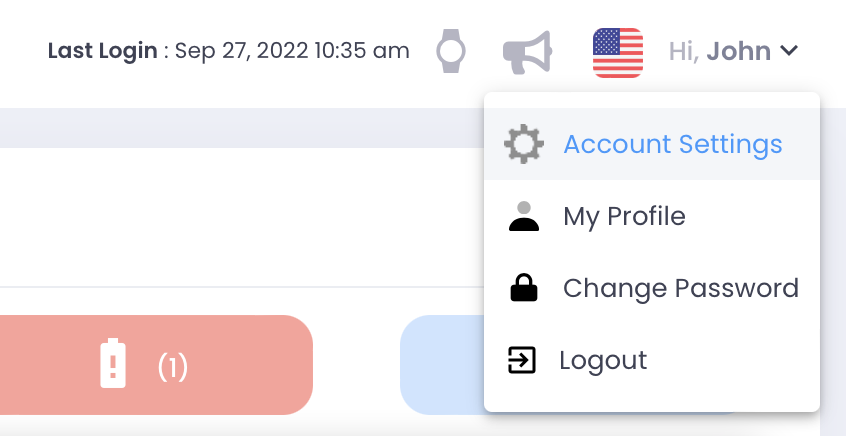
- This will display your account details:
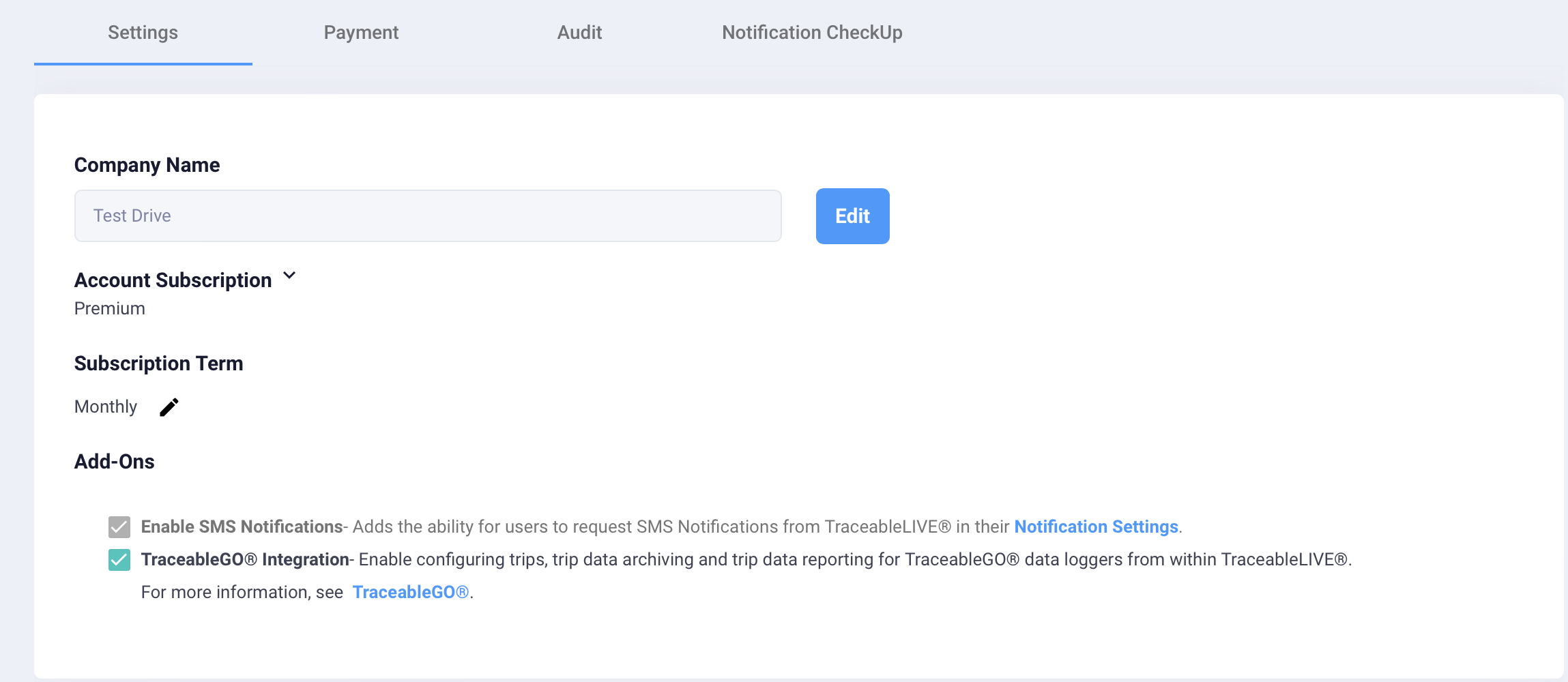
- Click on the Turndown under the Account Subscription heading and select the desired TraceableLive® Subscription Plan level:
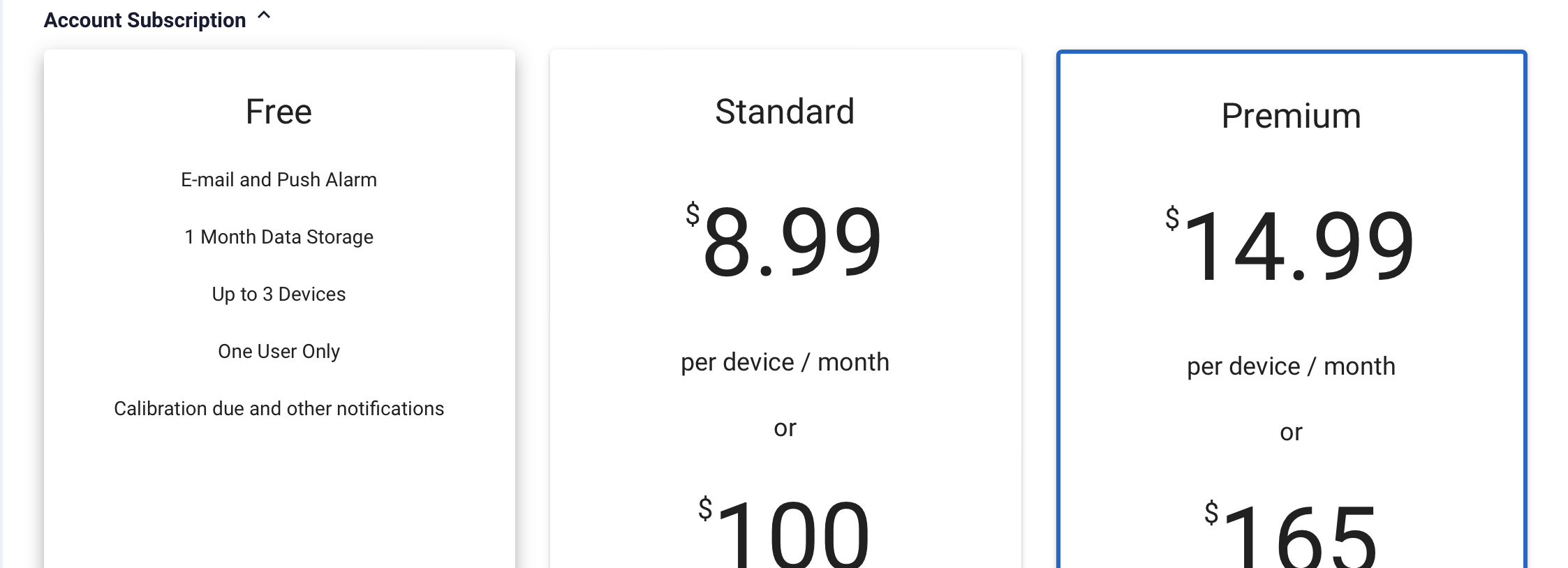
- Next, click on the Pencil Icon under the Subscription Term heading and select the desired billing cycle:
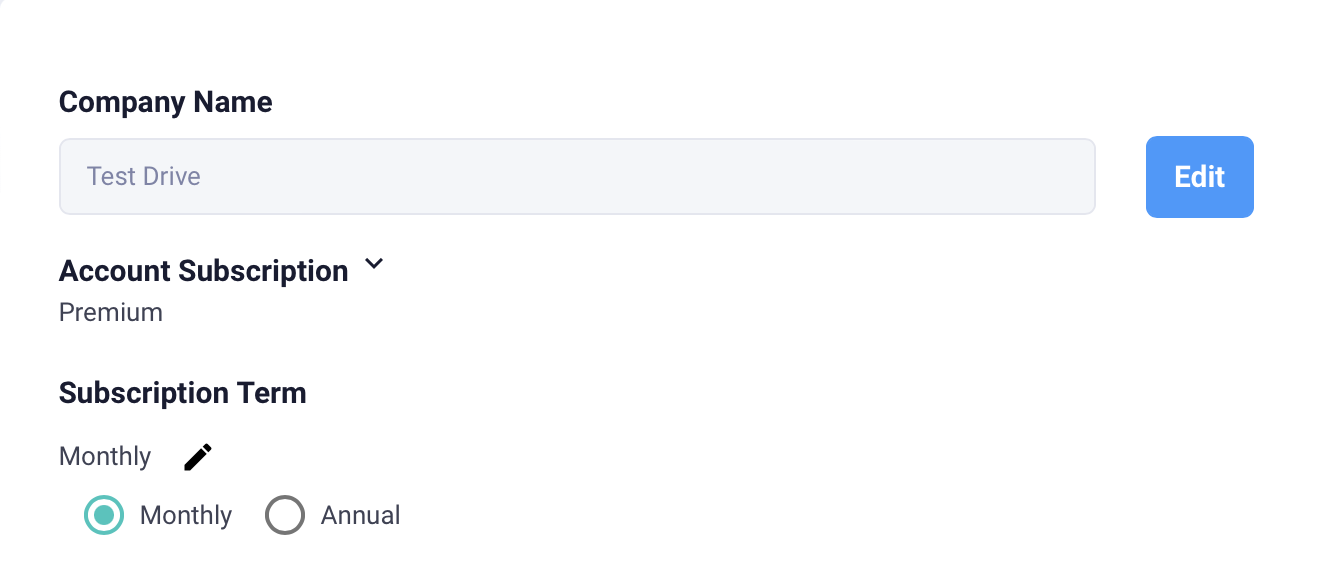
- You can optionally enable SMS and TraceableGO® support, additional fees may apply based on your subscription level:
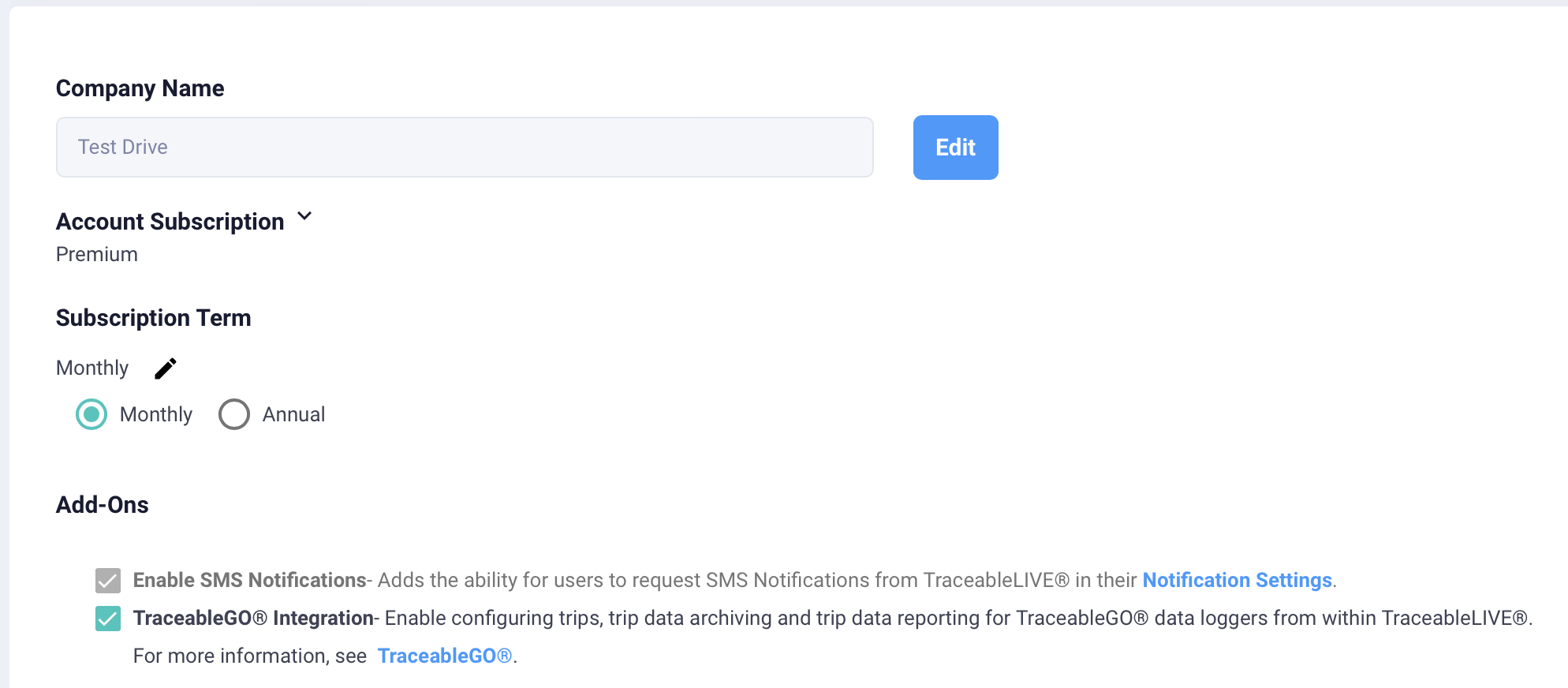
For more details, please see our [Features and Pricing](https://www.traceable.com/traceablelive) page. For more information about TraceableGO®, please see our [TraceableGO® Product Page](https://www.traceable.com/traceablego).
- Click the Save button to finalize your selection. Based on the TraceableLive® Subscription Plan you have chosen, you may be taken to our Billing Processors page to enter your payment method and complete the subscription process.
Payment Details
To enter a Payment Method to pay for your TraceableLIVE® subscription, select the Payment tab.
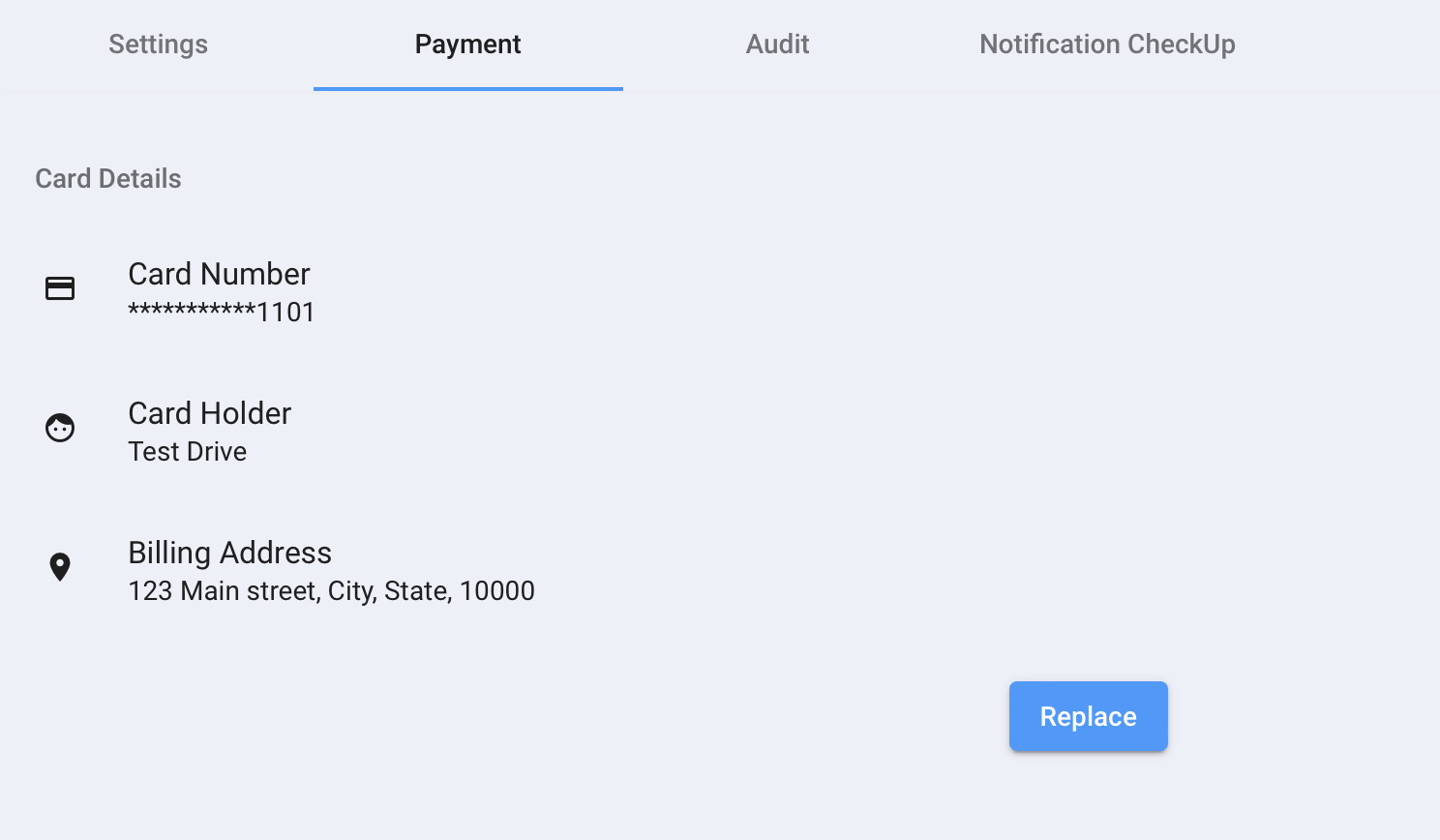
Click the Add button and provide the payment method details. Click the Update button to save your payment method.


