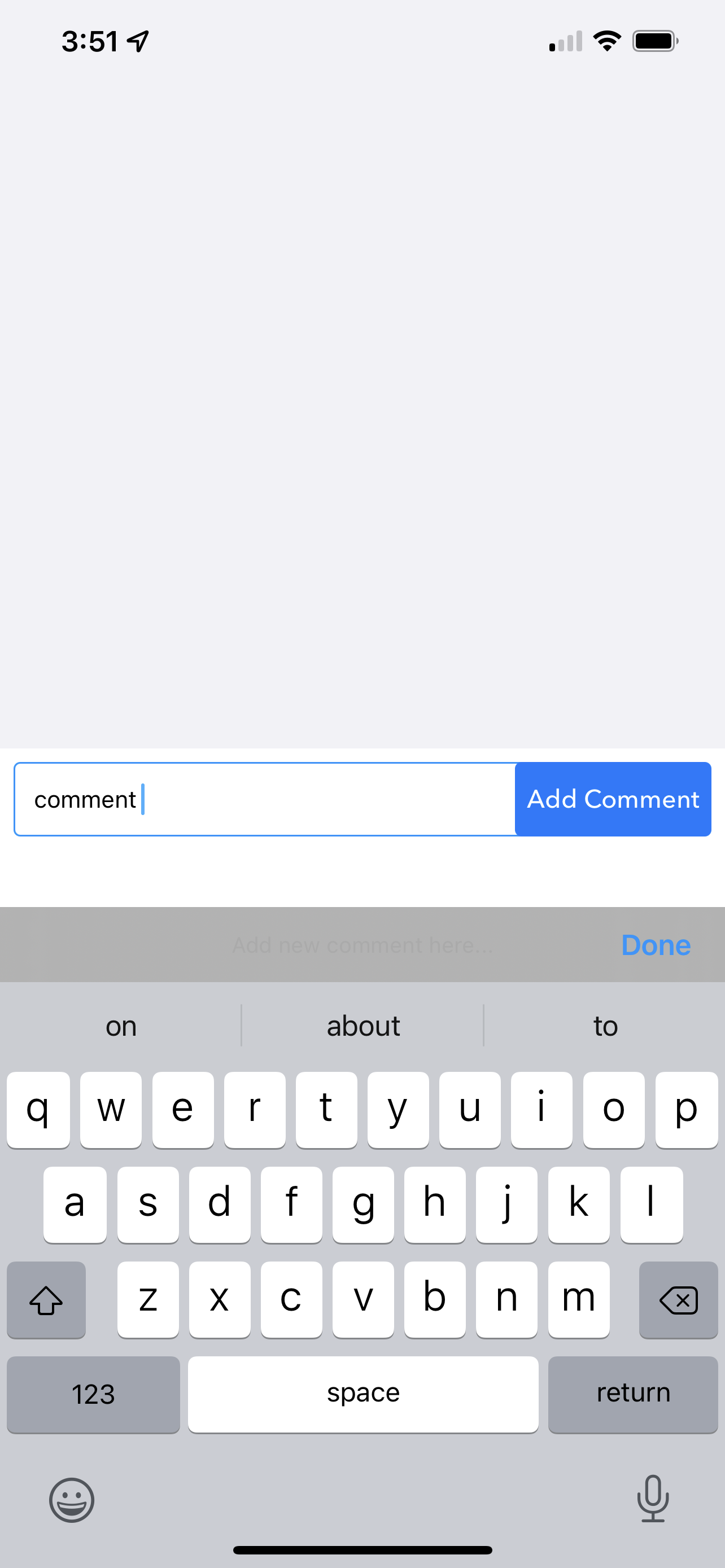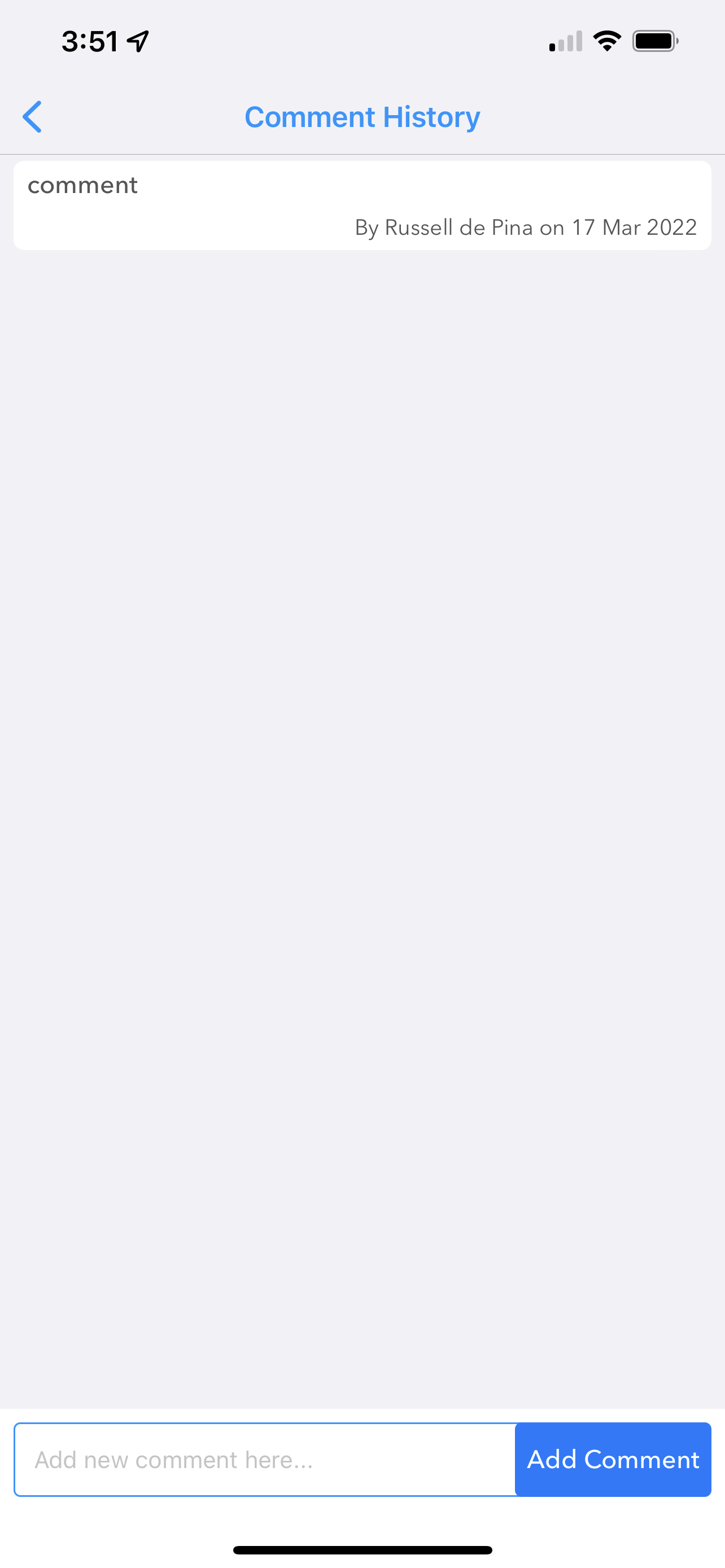Device History View
- 18 Mar 2022
- 1 Minute to read
- Contributors

- Print
- DarkLight
- PDF
Device History View
- Updated on 18 Mar 2022
- 1 Minute to read
- Contributors

- Print
- DarkLight
- PDF
Article summary
Did you find this summary helpful?
Thank you for your feedback!
Device History View
Improved icons and colors make it easier to see the status that raised an event. Channel readings now include the data type for quicker evaluation. Improved icon makes it easier to see which events have comments, at-a-glance.
The new Comment View makes it easier to enter and view existing comments about a given event.
The Event History List
The Event History List shows all events that have been reported by the device:
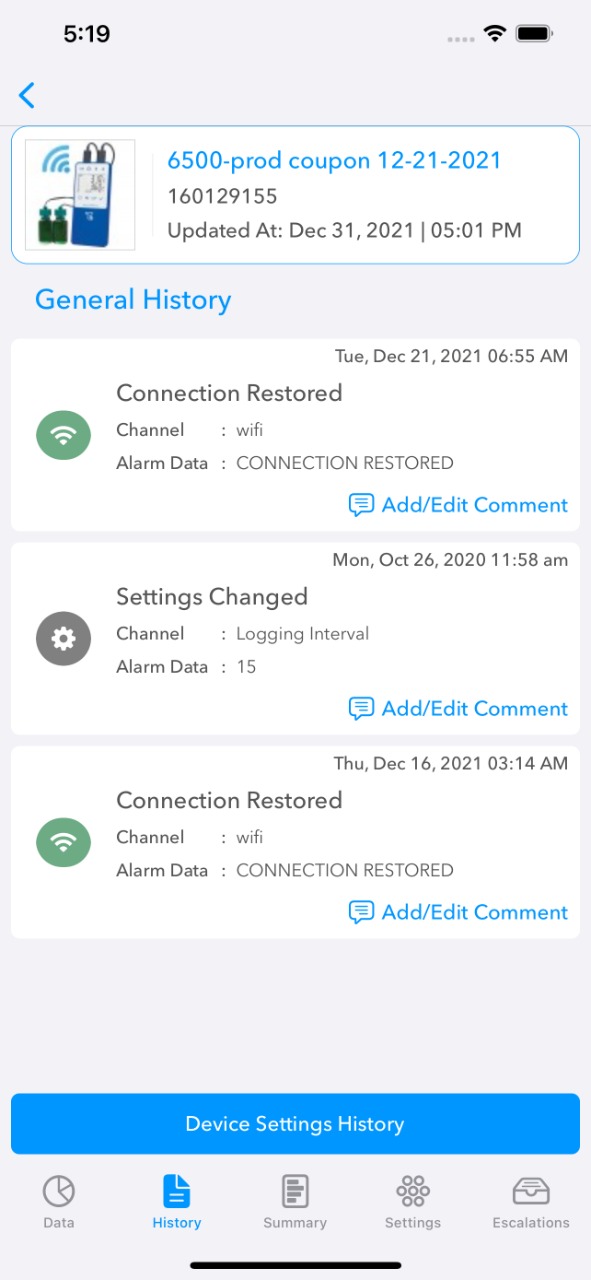
This list includes the following:
- An icon for each event type.
- The type of event.
- The date and time the event occurred.
- Optionally the channel and the reading on the channel that caused the event.
- An optional icon will be displayed at the end of each row if there is one or more Comment added to the event.
Events Comments
Clicking on a Event will display the Comment View:
Entering a comment will add it to the list at the bottom of the Comment View:
Returning to the History View an icon will be displayed by the event indicating that one or more Comment exists for this event:
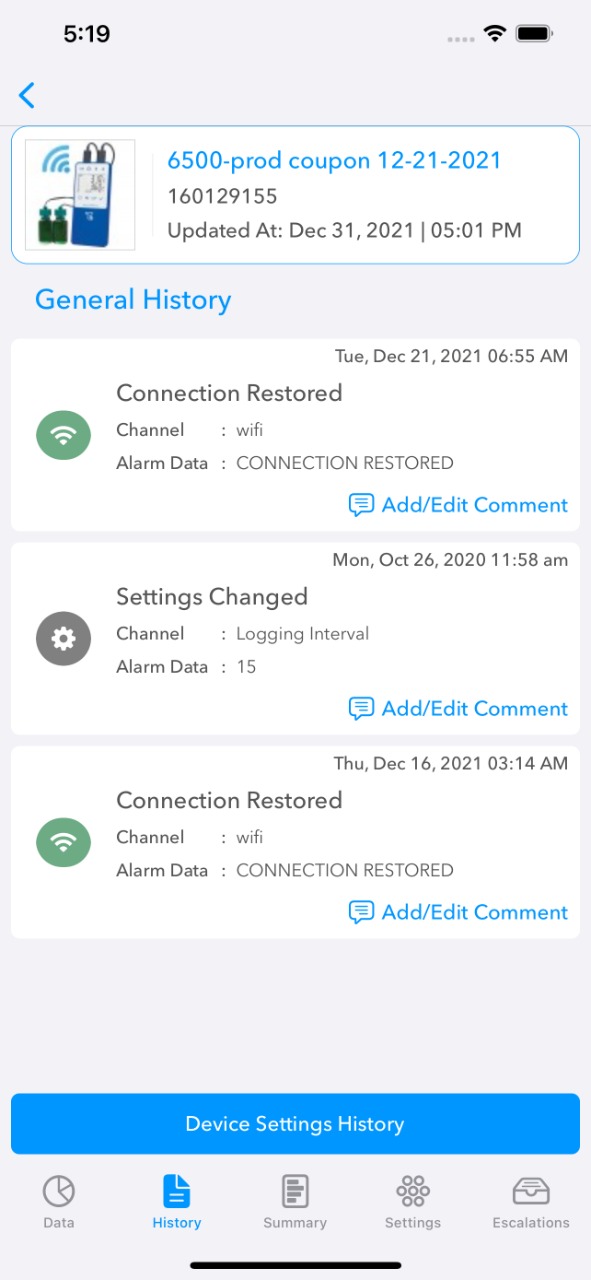
Was this article helpful?