- 19 Apr 2023
- 4 Minutes to read
- Contributors

- Print
- DarkLight
- PDF
Device Activation Codes
- Updated on 19 Apr 2023
- 4 Minutes to read
- Contributors

- Print
- DarkLight
- PDF
Device Activation Codes
When you purchase a TraceableLIVE® Cloud Connected Monitoring Device, you now have the option of purchasing a Prepaid Subscription to the TraceableLIVE® Service that is linked to your individual device(s).
This differs from the traditional method where the user would purchase a TraceableLIVE® Device and a separate subscription to the TraceableLIVE® Service.
Creating A User Account
Before you can get started adding your TraceableLIVE® Devices, you first need to create a Free User Account, if you don't already have one.
Please follow the steps in our Registering an Account documentation first, then return to this document.
Adding A Prepaid Device
Your TraceableLIVE® Cloud Connected Monitoring Device will come with a card that includes an Activation Code that you will need to enter when you add the device to your account.
Do the following steps:
Visit https://www.traceablelive.com/auth/login and log into your TraceableLIVE® Account.
You'll be presented with the Device List.
Click the New Device Button to add a new device and the Add Device Wizard will be displayed:
Quickly enter the Device Name, Device Serial Number and Key and get instant, inline feedback as to the validity of the data entered:
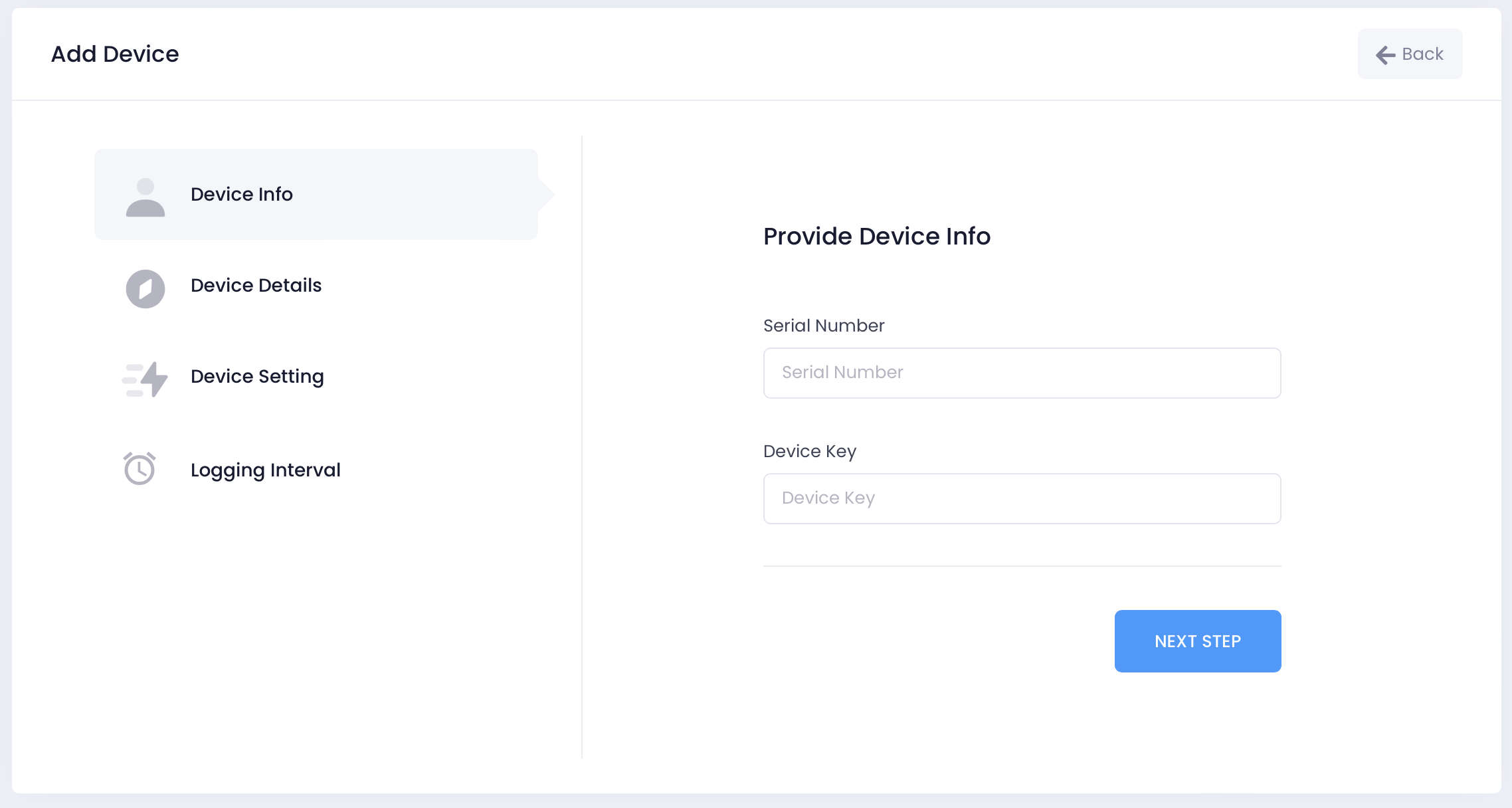
:::(Info) (NOTE)
Your TraceableLIVE® Datalogger device's **Serial Number** and **Device Key** can typically be found on a label on the back of the device.
:::
Enter the Device Activation Code:
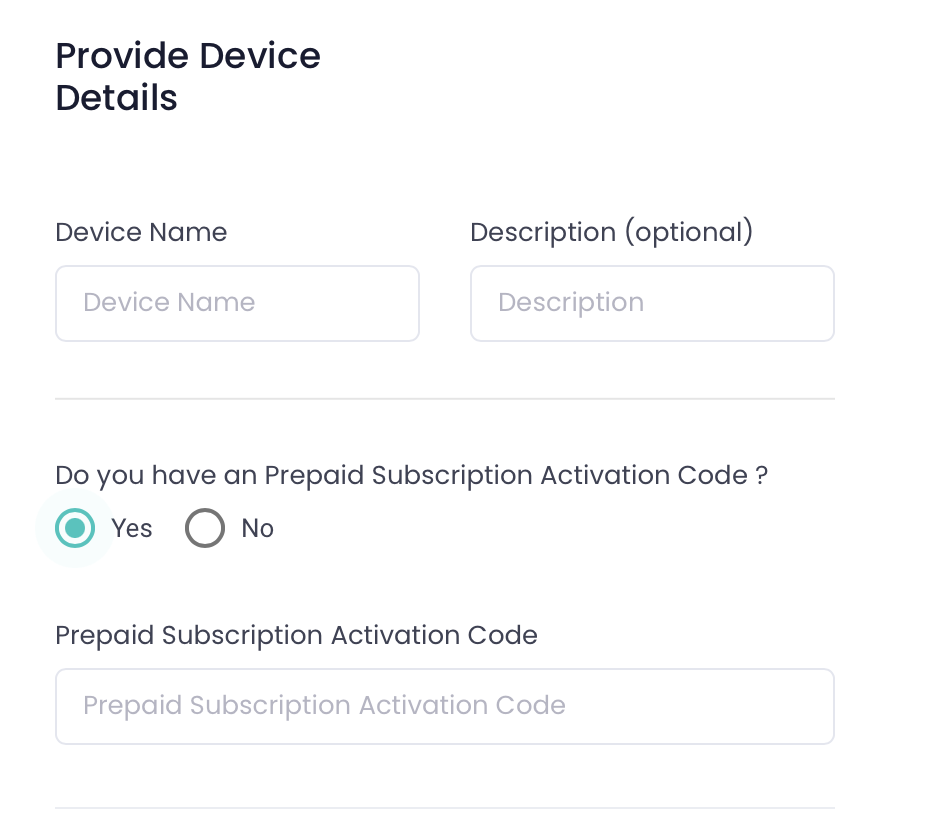
You will get a notification if the Activate Code is incorrect:
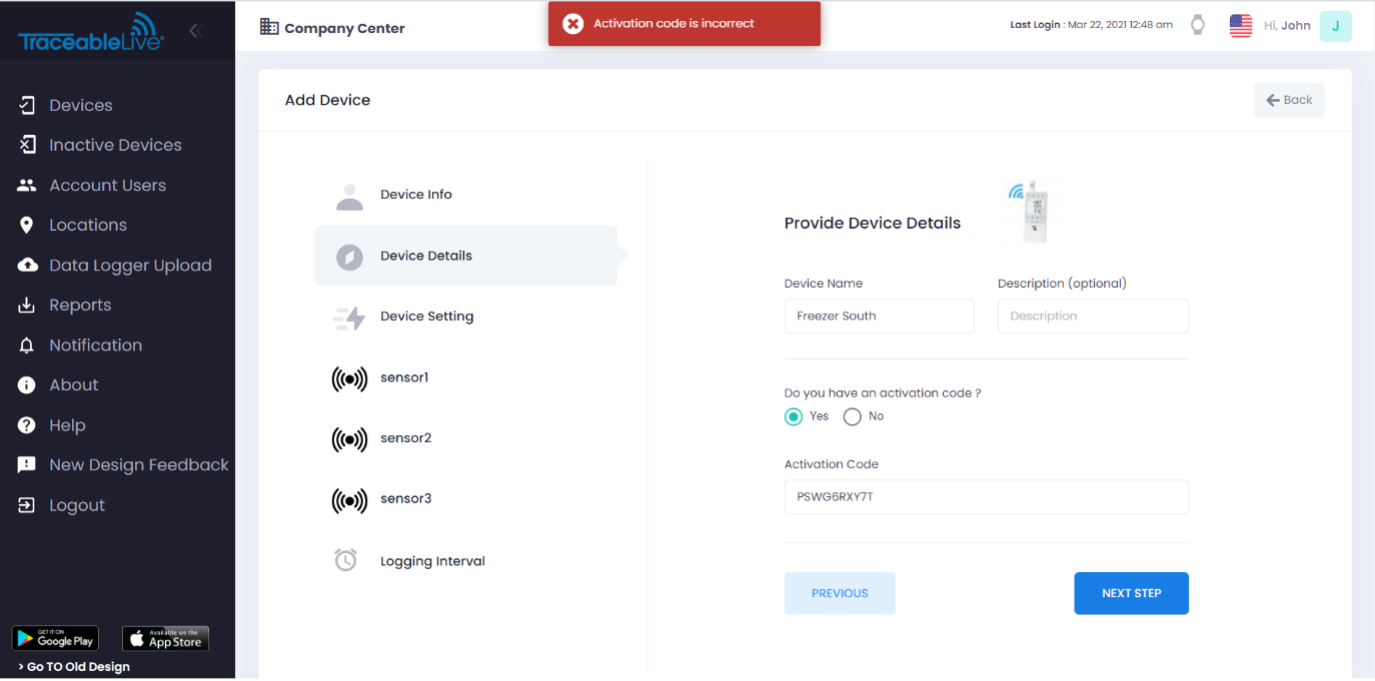
Add a new location before completing the setup wizard:

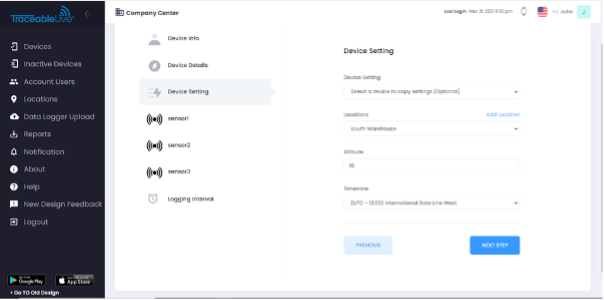
Enter settings for Sensor 1:
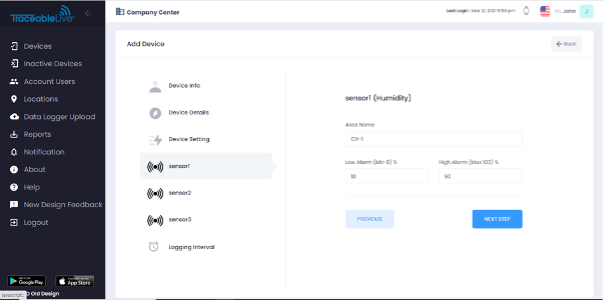
Enter settings for Sensor 2:
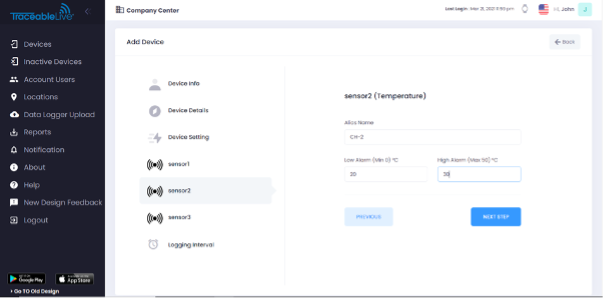
Enter settings for Sensor 3:
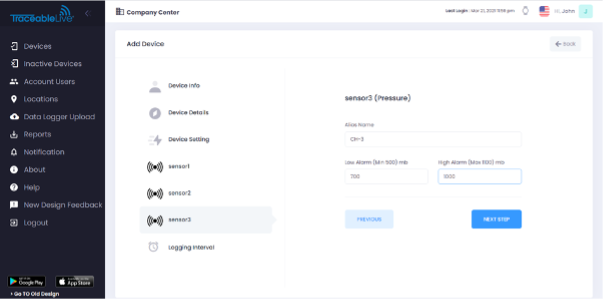
Enter Logging Interval:

Click the Submit button to finish adding the device.
Prepaid Device Locations
Prepaid TraceableLIVE® Devices can optionally be added to a specific location during the initial setup process and, as a result, use a special type of Prepaid Location that is specific to prepaid devices.
When adding a Prepaid TraceableLIVE® Device, your and either pick from an existing Prepaid Location or create a new one.

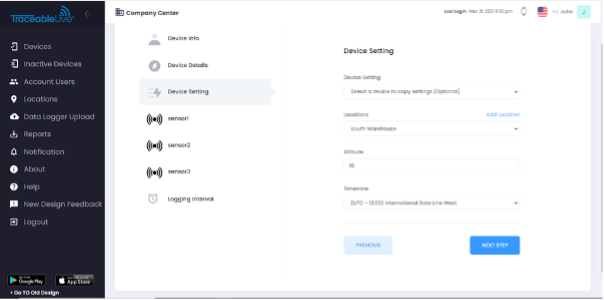
Prepaid Device Notifications
Typically a Free TraceableLIVE® Account does not have the option to receive SMS Text Notifications when an alarm event occurs. If you purchased a Premium Device Subscription when you purchased your TraceableLIVE® Cloud Connected Monitoring Device however you will be able to turn on SMS Notifications for your prepaid devices.
To activate SMS Notifications for your prepaid devices, do the following:
- Go to the Notification Settings page.
- For any Prepaid Location that you created when you added your TraceableLIVE® Cloud Connected Monitoring Device, click the SMS Notification switch to the On position.
Moving an Exisiting Device to a Prepaid Plan
To move an existing device to a Prepaid Plan, please do the following steps:
Find the device that you want to move in the Device List, click the ... button and select Deactivate from the dropdown list:
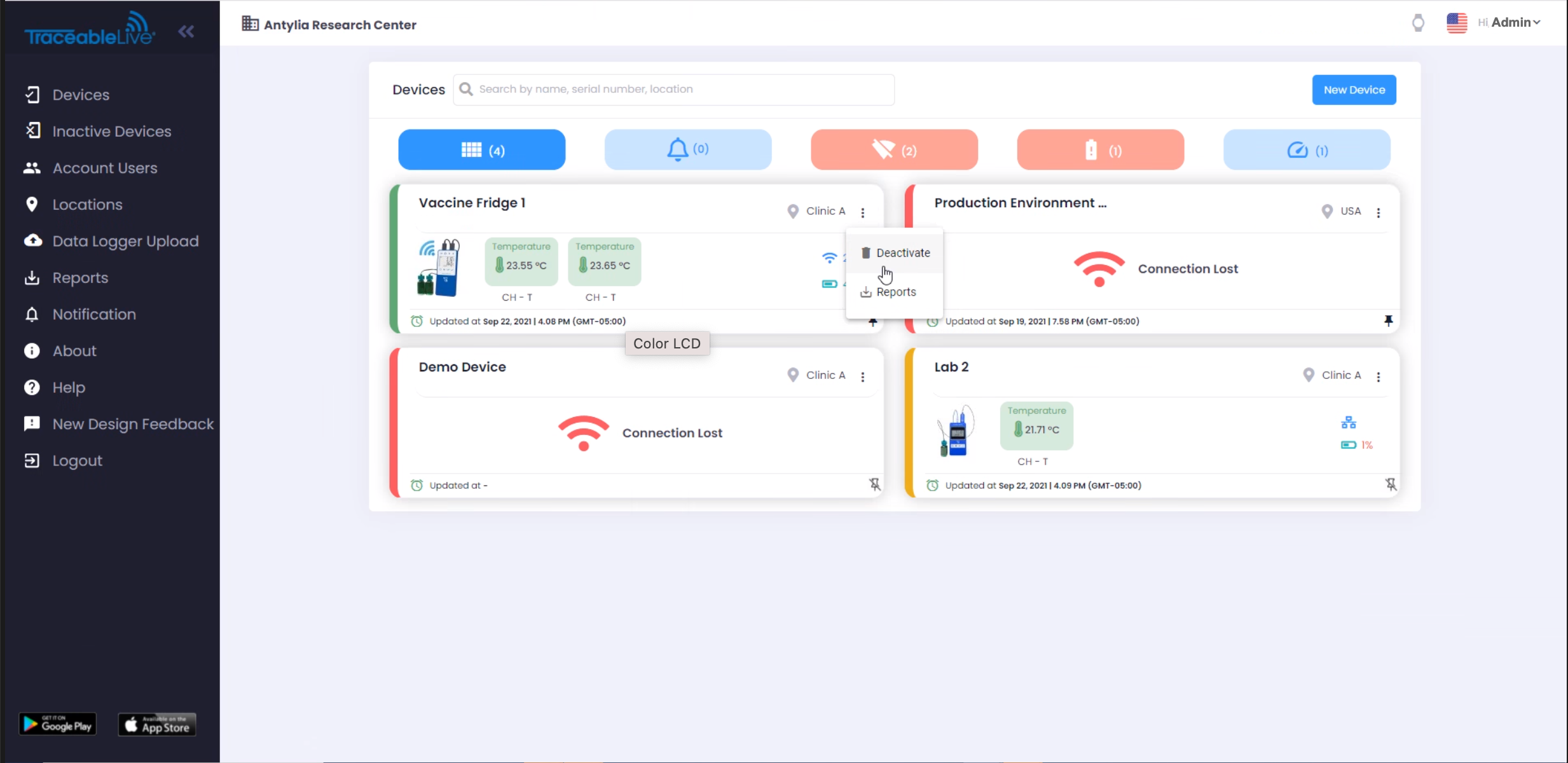
Next, switch to the Inactive Device list, select the device, click the ... button and select Activate By Activation Code from the dropdown list:
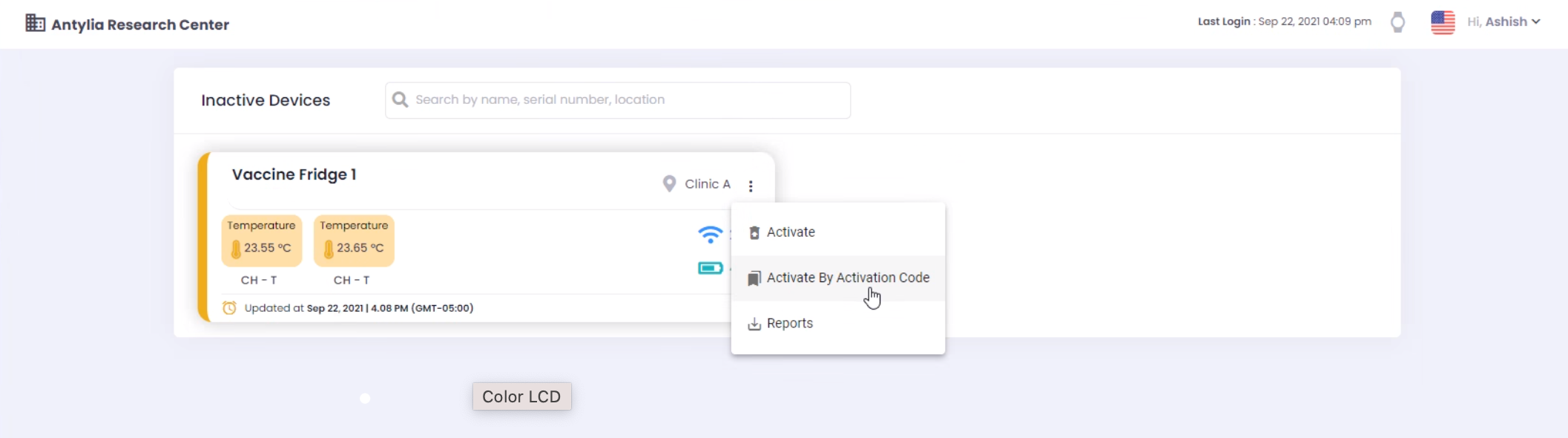
Enter your Activation Code and click the Verify button:
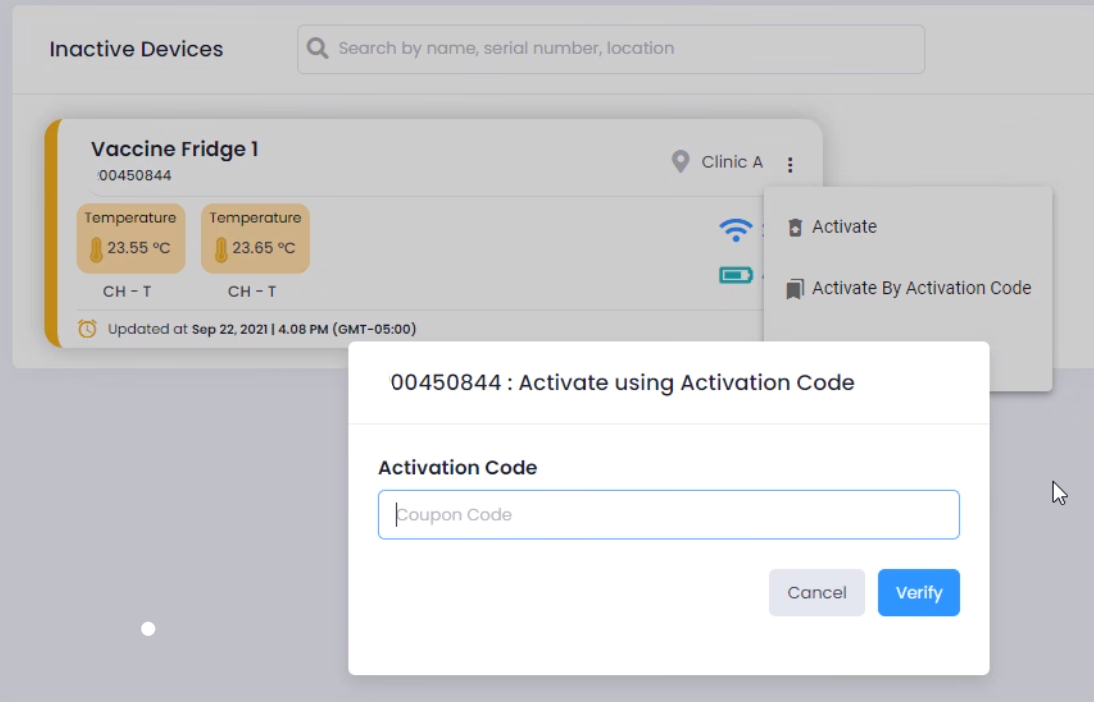
The device will be moved back to the Device List and will be switched to the new plan.
Device List
When viewing the Device List in TraceableLIVE® in the Card View, any Prepaid TraceableLIVE® Devices will be marked with the worlds "Prepaid" in the lower right-hand corner of the device card.
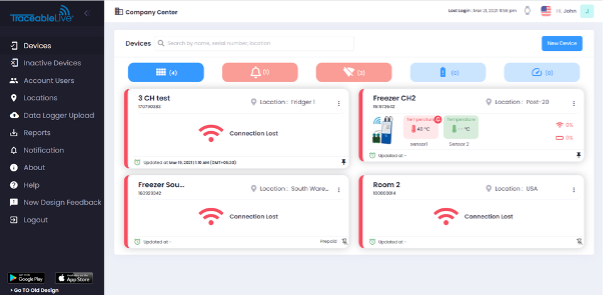
Device View
If you click on a Prepaid TraceableLIVE® Device in the Device List, you will be taken to the Device View.
For Prepaid TraceableLIVE® Devices the Expiration Date will be displayed in the upper right-hand corner of the screen.
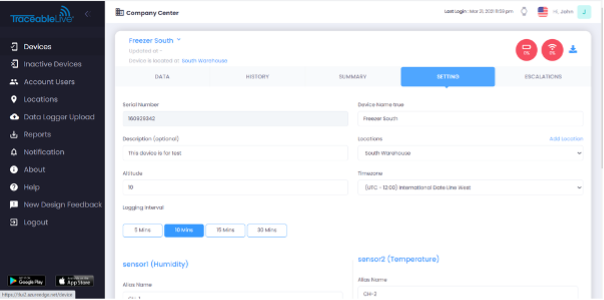
Expired Devices
When the Prepaid Subscription runs out, the TraceableLIVE® Device will be listed as Expired and will be in a read only mode, meaning that no changes or adjustments can be made to the device.
Additionally, the follow will occur:
- All SMS Notifications will be deactivated.
- All Escalations will be removed.
- All but the Account Owner (the person who created the TraceableLIVE account) will be removed from the device.
- Automatically enable Email Notifications for the Account Owner only.
If the event of an excursion, the Account Owner will still receive Email Notifications only.
When you view an Expired Device, the following polup messages will be displayed:
- "Your device coupon has expired and has been moved to a Free Coupon. [User Name] will still continue to receive email notifications in the event of an excursion, however you cannot change any settings or generate reports for this device."
- "To move this device to your Subscription Plan or to a new Standard or Premium Coupon code, please Deactivate this device and reactivate from the Inactive Device List."
Reactivating an Expired Device
When a Prepaid Activation Code Device has expired it can be reactivated either using another Prepaid Activation Code or by a Standard Subscription Account.
To reactivate an Expired Device, do the following:
- From the Device List click on the ":" icon and select Deactivate Device.
- Go to the Inactive Device List
- Click on the ":" icon and select Activate Device.
- Follow the steps as the Moving an Exisiting Device to a Prepaid Plan section above.
Prepaid Device Issues
If you are having issues setting up your TraceableLIVE® Cloud Connected Monitoring Device with Prepaid Subscription, please see our Device Activation Code FAQ.
If you are still having issues, please contact our Customer Support to have them assist you.


