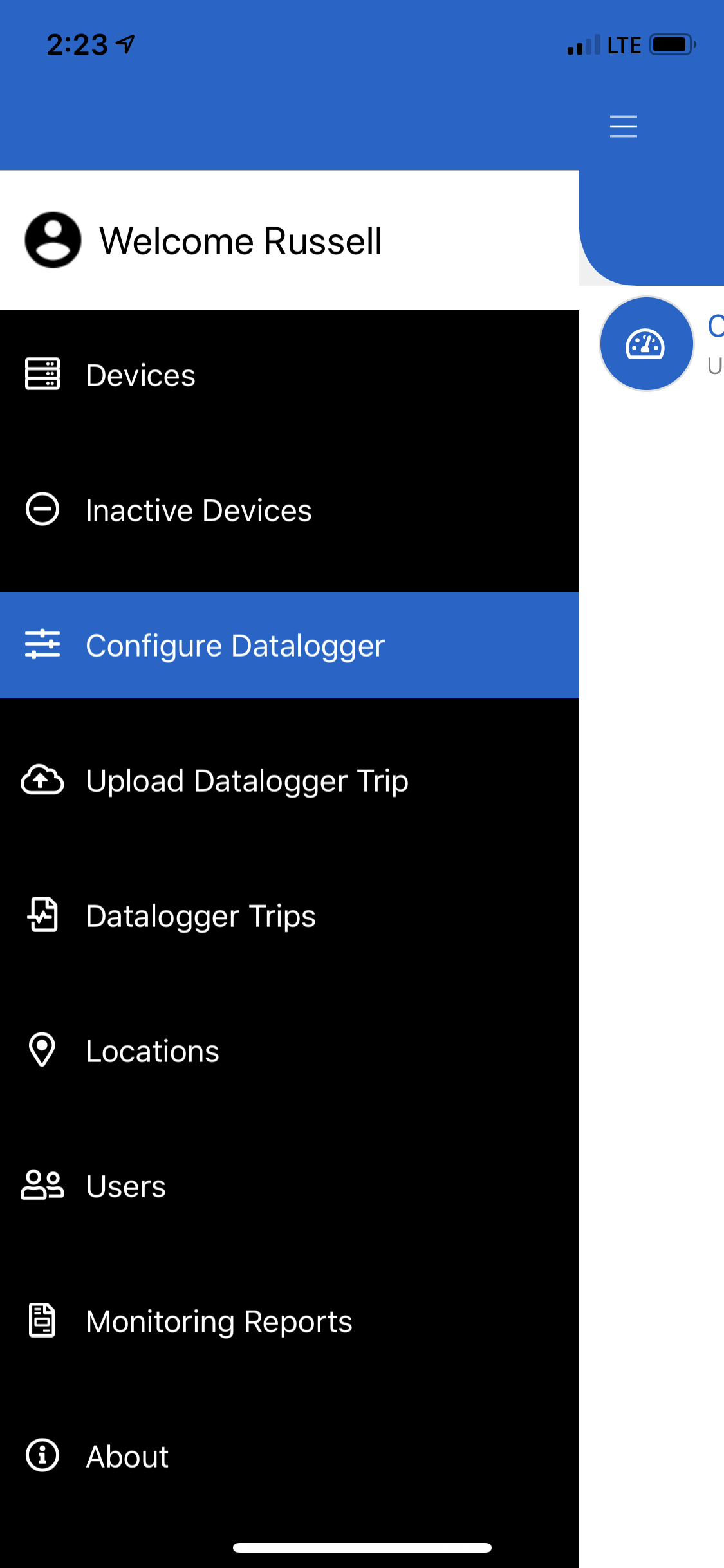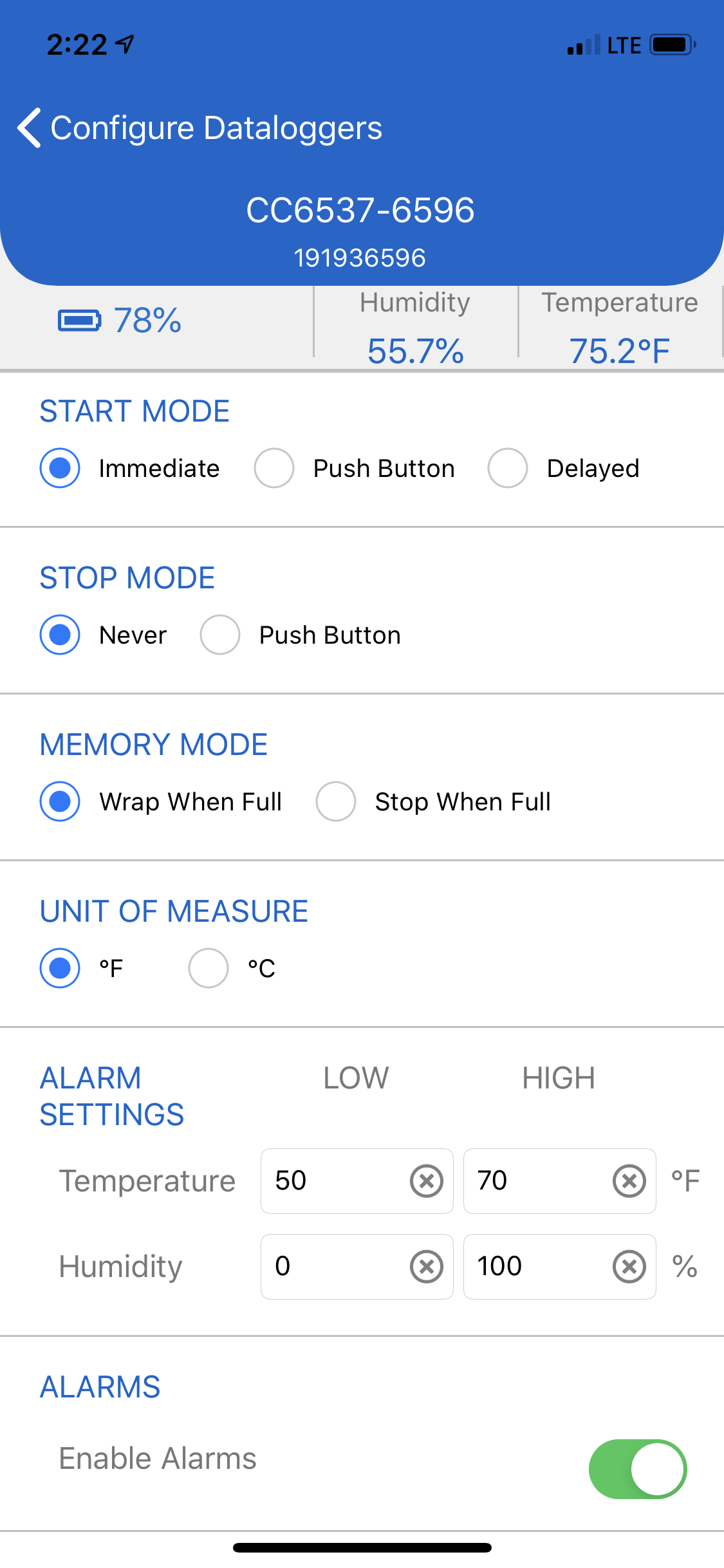- 19 May 2020
- 1 Minute to read
- Contributors

- Print
- DarkLight
- PDF
Configuring a Datalogger
- Updated on 19 May 2020
- 1 Minute to read
- Contributors

- Print
- DarkLight
- PDF
This feature is only available TraceableGO has been activated for your TraceableLIVE® account. See Managing Subscriptions for more details.
Configuring a Datalogger
Configuring and uploading trips from Traceable® Bluetooth Dataloggers has been split into two different menu items to improve navigation and ease of use in the app.
Scanning for Devices
Please see the Finding Dataloggers for information on finding and selecting a Datalogger to configure.
Current Status
When a device is selected for configuration its model number, serial number, current humidity reading (for devices that support humidity sensors) and current temperature reading are displayed in the screen header.
Additionally, you can see and modify the current settings for the devices. When a new configuration is saved to the device, all existing trip data is erased.
Easier Mobile Form Entry
Using the new standardized editors makes it easier to enter or edit values for entries such as alarm settings. For more information, please see Enhanced Editing and Selection
Inline validation ensures that entries are valid for the operating range of the given device.
Additionally, the new cleaner look and layout used throughout the TraceableLIVE® mobile app improve the editing experience.