- 22 Feb 2022
- 1 Minute to read
- Contributors

- Print
- DarkLight
- PDF
Apple Watch
- Updated on 22 Feb 2022
- 1 Minute to read
- Contributors

- Print
- DarkLight
- PDF
Using TraceableLIVE with Apple Watch
The iOS version of the TraceableLIVE® Mobile App now includes an extension App that can be activated for any Apple Watch attached to the iOS Device that the TraceableLIVE® Mobile App is being run on.
Apple Watch support is only available for users in the Standard or Premium Account tier only.
Installation
On your iPhone, open the Watch app, scroll down to the Available Apps section, find the TraceableLIVE app and click the Install button. Follow the onscreen instructions to install the app on your Apple Watch.
On the Apple Watch, press the Digital Crown, locate the TraceableLIVE App and tap to open it.
The Dashboard
When the TraceableLIVE App first launches on your watch, the Dashboard will be displayed:
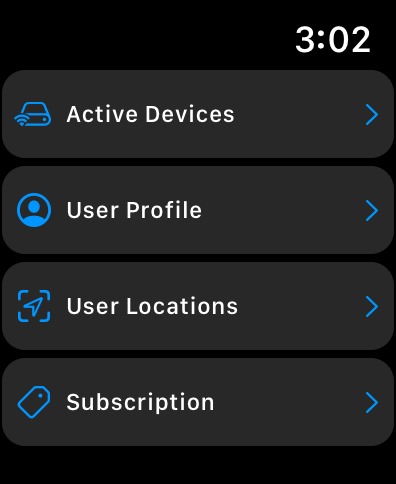
From here you have the following options:
- See a list of Active Devices.
- See your User Profile.
- See the User Locations that you are a part of.
- See information about you Subscripition to TraceableLIVE.
Active Devices
This view shows all active TraceableLIVE Devices that are attached to your account and a quick overview of their status.
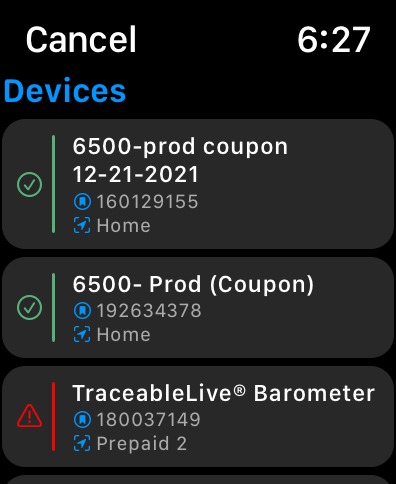
User Profile
This view provides information about your User Account on TraceableLIVE:
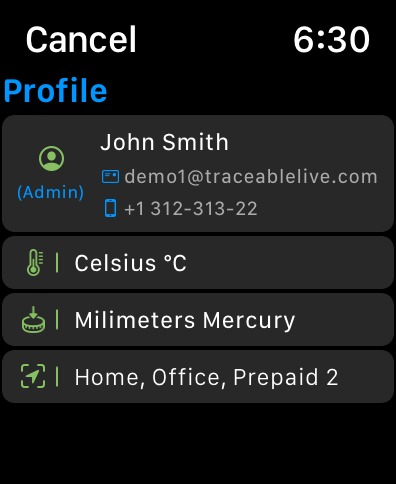
User Locations
This view shows all of the Locations that your User Account is a part of:
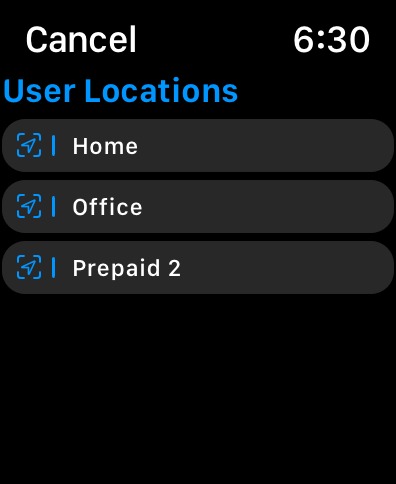
Subscription
This view shows information about your Account Subscription on TraceableLIVE:
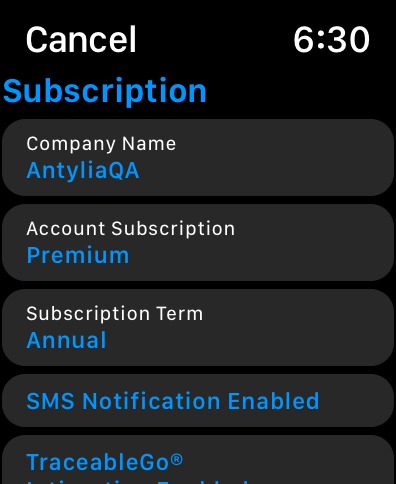
Notifications
Any SMS text notification that you receive will be received on your Apple Watch (based on your settings) as would any other text message.
Additionally, Preimum and Standard tier account users will receive Push Notifications on your Apple Watch as well.


